I
Invoice Ninja - Create PDF, Word, Excel Documents
Invoice Ninja connects with Documentero to turn your client, invoice, and payment data into ready-to-use documents. By linking the two platforms, you can automatically create contracts, reports, or financial statements in .docx, .pdf, or .xlsx formats. This integration makes it easy to generate professional documents directly from your billing and project records without manual data entry.
Invoice Ninja

Documentero
Triggers
Watch New Client — Triggers when a new client is added.
Watch New Expense — Triggers when a new expense is added.
Watch New Invoice — Triggers when a new invoice is added.
Watch New Payment — Triggers when a new payment is added.
Watch New Quote — Triggers when a new quote is added.
Watch New Task — Triggers when a new task is added.
Actions
Create Document - Generate Word, Excel or PDF Document based on data from Invoice Ninja using Document Template
Create Document and Send as Email Attachment - Generate Word, Excel or PDF Document based on data from Invoice Ninja using Document Template and sends it to the specified email as an attachment.
Use Cases
Automatically generate client contracts from new Invoice Ninja clients
Create detailed PDF reports of new Invoice Ninja expenses
Export Invoice Ninja invoices into formatted Word documents
Generate branded payment receipts from Invoice Ninja payments
Build project task summaries in Excel from Invoice Ninja tasks
Create professional proposals from Invoice Ninja quotes
Automatically produce financial statements from Invoice Ninja data
Generate monthly billing summaries in PDF from Invoice Ninja invoices
Export time tracking data from Invoice Ninja tasks into XLSX reports
Create internal audit documents from Invoice Ninja payments and expenses
How you can use Invoice Ninja + Documentero
Generate Client Agreements
When a new client is added in Invoice Ninja, Documentero can create a personalized client agreement in PDF format using a pre-made template.
Create Expense Reports
Each time a new expense is recorded in Invoice Ninja, Documentero can generate a detailed expense report in XLSX for accounting purposes.
Produce Invoice Backups
When a new invoice is issued in Invoice Ninja, Documentero can automatically generate a DOCX copy for internal records.
Payment Confirmation Letters
Whenever a payment is recorded in Invoice Ninja, Documentero can create a branded PDF confirmation letter for the client.
Quote to Proposal Conversion
When a new quote is created in Invoice Ninja, Documentero can generate a polished proposal document in PDF format for client presentation.
Setup Guides



Zapier Tutorial: Integrate Invoice Ninja with Documentero
- Create a new Zap in Zapier.
- Add Invoice Ninja to the zap and choose one of the triggers (Watch New Client, Watch New Expense, Watch New Invoice). Connect your account and configure the trigger.
- Sign up to Documentero (or sign in). In Account Settings, copy your API key and create your first document template.
- In Zapier: Add Documentero as the next step and connect it using your API key.
- In your zap, configure Documentero by selecting the Generate Document action, picking your template, and mapping fields from the Invoice Ninja trigger.
- Test your zap and turn it on.
Make Tutorial: Integrate Invoice Ninja with Documentero
- Create a new scenario in Make.
- Add Invoice Ninja to the scenario and choose one of the triggers (Watch New Client, Watch New Expense, Watch New Invoice). Connect your account and configure the trigger.
- Sign up to Documentero (or sign in). In Account Settings, copy your API key and create your first document template.
- In Make: Add Documentero as the next step and connect it using your API key.
- In your scenario, configure Documentero by selecting the Generate Document action, picking your template, and mapping fields from the Invoice Ninja trigger.
- Run or schedule your scenario and verify the output.
n8n Tutorial: Integrate Invoice Ninja with Documentero
- Create a new workflow in n8n.
- Add Invoice Ninja to the workflow and choose one of the triggers (Watch New Client, Watch New Expense, Watch New Invoice). Connect your account and configure the trigger.
- Sign up to Documentero (or sign in). In Account Settings, copy your API key and create your first document template.
- In n8n: Add Documentero as the next step and connect it using your API key.
- In your workflow, configure Documentero by selecting the Generate Document action, picking your template, and mapping fields from the Invoice Ninja trigger.
- Execute (or activate) your workflow and verify the output.