J
Jenkins - Create PDF, Word, Excel Documents
Jenkins can be connected with Documentero to automatically create documents whenever a job status changes. For example, when a build succeeds or fails, Jenkins can trigger Documentero to generate a PDF or Word report. This makes it easy to keep a record of build results, share reports with teams, or create logs in a structured format. The integration works through API or automation tools like Make, Zapier, or n8n.
Jenkins

Documentero
Triggers
Watch Job Status Notification — Triggers when a job status has been changed.
Actions
Create Document - Generate Word, Excel or PDF Document based on data from Jenkins using Document Template
Create Document and Send as Email Attachment - Generate Word, Excel or PDF Document based on data from Jenkins using Document Template and sends it to the specified email as an attachment.
Use Cases
Automatically generate PDF build reports from Jenkins job status changes
Create Word documents with Jenkins test results for team sharing
Export Jenkins deployment logs into Excel spreadsheets
Generate compliance documentation after Jenkins pipeline runs
Produce automated failure reports from Jenkins jobs in PDF format
Create structured release notes from Jenkins build events
Export Jenkins job history into formatted Excel reports
Automatically generate quality assurance documents from Jenkins test jobs
Create audit-ready Word files from Jenkins CI/CD pipelines
Generate incident reports when Jenkins jobs fail or time out
How you can use Jenkins + Documentero
Build Status Reports
Generate a PDF report whenever a Jenkins build passes or fails.
Automated Test Summaries
Create a .docx file with test results after each Jenkins test job finishes.
Deployment Logs
Produce a structured .xlsx log file whenever a deployment job completes.
Error Notifications
Generate a document with error details when a Jenkins job fails.
Compliance Records
Automatically create and store compliance documents after Jenkins jobs run.
Setup Guides



Zapier Tutorial: Integrate Jenkins with Documentero
- Create a new Zap in Zapier.
- Add Jenkins to the zap and choose one of the triggers (Watch Job Status Notification). Connect your account and configure the trigger.
- Sign up to Documentero (or sign in). In Account Settings, copy your API key and create your first document template.
- In Zapier: Add Documentero as the next step and connect it using your API key.
- In your zap, configure Documentero by selecting the Generate Document action, picking your template, and mapping fields from the Jenkins trigger.
- Test your zap and turn it on.
Make Tutorial: Integrate Jenkins with Documentero
- Create a new scenario in Make.
- Add Jenkins to the scenario and choose one of the triggers (Watch Job Status Notification). Connect your account and configure the trigger.
- Sign up to Documentero (or sign in). In Account Settings, copy your API key and create your first document template.
- In Make: Add Documentero as the next step and connect it using your API key.
- In your scenario, configure Documentero by selecting the Generate Document action, picking your template, and mapping fields from the Jenkins trigger.
- Run or schedule your scenario and verify the output.
n8n Tutorial: Integrate Jenkins with Documentero
- Create a new workflow in n8n.
- Add Jenkins to the workflow and choose one of the triggers (Watch Job Status Notification). Connect your account and configure the trigger.
- Sign up to Documentero (or sign in). In Account Settings, copy your API key and create your first document template.
- In n8n: Add Documentero as the next step and connect it using your API key.
- In your workflow, configure Documentero by selecting the Generate Document action, picking your template, and mapping fields from the Jenkins trigger.
- Execute (or activate) your workflow and verify the output.