J
Jitbit - Create PDF, Word, Excel Documents
Jitbit Help Desk can connect with Documentero to automatically create documents whenever new users or tickets are added. Using triggers like 'Watch Users' or 'Watch Tickets,' you can set up workflows that generate .docx, .pdf, or .xlsx files from your own templates. This makes it easy to keep records, share reports, or send formatted updates without manual work.
Jitbit

Documentero
Triggers
Watch Users — Triggers when new users are created. Requires “helpdesk-administrator” permissions.
Watch Tickets — Triggers when new tickets are created.
Actions
Create Document - Generate Word, Excel or PDF Document based on data from Jitbit using Document Template
Create Document and Send as Email Attachment - Generate Word, Excel or PDF Document based on data from Jitbit using Document Template and sends it to the specified email as an attachment.
Use Cases
Automatically generate PDF ticket reports from Jitbit
Create .docx welcome letters for new Jitbit users
Export Jitbit tickets into Excel spreadsheets
Generate customer service summaries as PDF files
Create formatted escalation reports from Jitbit tickets
Automatically prepare monthly support statistics in Excel
Generate user onboarding documents from Jitbit data
Create printable service logs from Jitbit tickets
Export Jitbit ticket details into structured Word documents
Generate compliance reports from Jitbit help desk activity
How you can use Jitbit + Documentero
New User Welcome Pack
Generate a personalized PDF welcome document for every new user created in Jitbit.
Ticket Summary Report
Create a .docx report from a template each time a new support ticket is logged.
Daily Ticket Log
Export all new tickets for the day into an .xlsx file for team review.
Customer Response Record
Automatically generate a PDF record of a ticket response and send it to the customer.
User Profile Export
Create a formatted document with user details whenever a new account is registered.
Setup Guides


Zapier Tutorial: Integrate Jitbit with Documentero
- Create a new Zap in Zapier.
- Add Jitbit to the zap and choose one of the triggers (Watch Users, Watch Tickets). Connect your account and configure the trigger.
- Sign up to Documentero (or sign in). In Account Settings, copy your API key and create your first document template.
- In Zapier: Add Documentero as the next step and connect it using your API key.
- In your zap, configure Documentero by selecting the Generate Document action, picking your template, and mapping fields from the Jitbit trigger.
- Test your zap and turn it on.
Make Tutorial: Integrate Jitbit with Documentero
- Create a new scenario in Make.
- Add Jitbit to the scenario and choose one of the triggers (Watch Users, Watch Tickets). Connect your account and configure the trigger.
- Sign up to Documentero (or sign in). In Account Settings, copy your API key and create your first document template.
- In Make: Add Documentero as the next step and connect it using your API key.
- In your scenario, configure Documentero by selecting the Generate Document action, picking your template, and mapping fields from the Jitbit trigger.
- Run or schedule your scenario and verify the output.