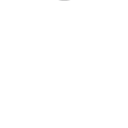J
JivoChat - Create PDF, Word, Excel Documents
JivoChat integrates with Documentero to automatically generate documents based on live chat and call events. When a chat is accepted, finished, or updated, Documentero can create customized reports, call logs, or client summaries in .docx, .pdf, or .xlsx formats. This makes it easy to keep accurate records of customer interactions without manual data entry. The integration works through API, Make, or Zapier connections.
JivoChat

Documentero
Triggers
Watch New Call / Call Status Changed — Triggers when operators get a new call or an existing call change status.
Watch Chat Accepted — Triggers when an agent clicks 'Reply'.
Watch Chat Assigned — Triggers when a chat connects to CRM using the parameter "crm_link" from a reply on Chat Accepted.
Watch Chat Finished — Triggers when a chat is closed in the agent application.
Watch Chat Updated — Triggers when a visitor's information has been updated - for example, a visitor filled the contacts form in the chat.
Watch Offline Message Sent — Triggers when a visitor sends an offline message through the chat offline form.
Actions
Create Document - Generate Word, Excel or PDF Document based on data from JivoChat using Document Template
Create Document and Send as Email Attachment - Generate Word, Excel or PDF Document based on data from JivoChat using Document Template and sends it to the specified email as an attachment.
Use Cases
Automatically generate PDF call reports from JivoChat call events
Create customer chat transcripts in DOCX format for record keeping
Export offline chat messages from JivoChat into Excel spreadsheets
Build client interaction summaries when chats are assigned to CRM
Produce visitor information update sheets in PDF from chat form entries
Generate daily chat activity reports from JivoChat data
Create structured call log documents from JivoChat call status changes
Export closed chat session details into formatted PDF files
Automatically generate Excel dashboards of JivoChat offline messages
Create agent performance reports based on JivoChat chat and call events
How you can use JivoChat + Documentero
Call Summary Reports
Generate a PDF call summary whenever a new call is received or its status changes in JivoChat.
Client Chat Records
Automatically create a .docx record of a finished chat session for archiving or sharing with a team.
CRM Chat Attachments
Produce a formatted customer interaction report when a chat is assigned to CRM, attaching it directly to the client profile.
Offline Message Logs
Export offline messages into an .xlsx file for tracking and follow-up by the support team.
Visitor Data Updates
Generate updated customer information sheets in PDF when a visitor submits new details through the chat form.
Setup Guides


Zapier Tutorial: Integrate JivoChat with Documentero
- Create a new Zap in Zapier.
- Add JivoChat to the zap and choose one of the triggers (Watch New Call / Call Status Changed, Watch Chat Accepted, Watch Chat Assigned). Connect your account and configure the trigger.
- Sign up to Documentero (or sign in). In Account Settings, copy your API key and create your first document template.
- In Zapier: Add Documentero as the next step and connect it using your API key.
- In your zap, configure Documentero by selecting the Generate Document action, picking your template, and mapping fields from the JivoChat trigger.
- Test your zap and turn it on.
Make Tutorial: Integrate JivoChat with Documentero
- Create a new scenario in Make.
- Add JivoChat to the scenario and choose one of the triggers (Watch New Call / Call Status Changed, Watch Chat Accepted, Watch Chat Assigned). Connect your account and configure the trigger.
- Sign up to Documentero (or sign in). In Account Settings, copy your API key and create your first document template.
- In Make: Add Documentero as the next step and connect it using your API key.
- In your scenario, configure Documentero by selecting the Generate Document action, picking your template, and mapping fields from the JivoChat trigger.
- Run or schedule your scenario and verify the output.