J
JustCall - Create PDF, Word, Excel Documents
JustCall connects with Documentero to turn your phone system activity into ready-to-use documents. Every new call, voicemail, or text message can trigger the creation of customized reports, summaries, or logs. With this integration, you can automatically generate PDFs, Word files, or spreadsheets that capture important communication details for your sales and support teams.
JustCall

Documentero
Triggers
Watch Contacts — Triggers when a new contact is added to your JustCall address book.
Watch Voicemails — Triggers whenever there is a new voicemail.
Watch Appointments — Triggers when a new appointment is scheduled via JustCall Appointment Scheduler (Public Calendar).
Watch Calls — Triggers when a call is completed and logged. (For the module to work properly, you need to switch the type of webhook response to JSON. This can be done as follows: `Settings` -> `Developers` -> `Manage APIs and Webhooks` -> `The icon of the letter "i" next to the name of the first event`.)
Watch Text Messages — Triggers when SMS are sent or received. (For the module to work properly, you need to switch the type of webhook response to JSON. This can be done as follows: `Settings` -> `Developers` -> `Manage APIs and Webhooks` -> `The icon of the letter "i" next to the name of the first event`.)
Actions
Create Document - Generate Word, Excel or PDF Document based on data from JustCall using Document Template
Create Document and Send as Email Attachment - Generate Word, Excel or PDF Document based on data from JustCall using Document Template and sends it to the specified email as an attachment.
Use Cases
Automatically generate PDF call summaries from JustCall logs
Create Word documents for new JustCall voicemail messages
Export JustCall SMS conversations into a formatted PDF
Generate Excel sheets of new JustCall contacts
Produce appointment confirmation letters from JustCall scheduler
Create daily call activity reports from JustCall data
Automatically generate client communication logs from JustCall
Export JustCall call notes into structured Word documents
Create compliance-ready records of JustCall text messages
Generate monthly performance reports from JustCall call history
How you can use JustCall + Documentero
Call Logs Report
Generate a PDF report every time a call is completed in JustCall, including caller details, duration, and notes.
Voicemail Summaries
Create a Word document summarizing new voicemails with caller information and timestamps for quick review.
Appointment Confirmations
Automatically produce a confirmation letter in PDF format when a new appointment is scheduled through JustCall.
SMS Conversation Records
Export text message threads into a DOCX file for compliance or customer records.
Contact Sheets
Build an Excel sheet of new contacts added in JustCall and format it with custom templates in Documentero.
Setup Guides


Zapier Tutorial: Integrate JustCall with Documentero
- Create a new Zap in Zapier.
- Add JustCall to the zap and choose one of the triggers (Watch Contacts, Watch Voicemails, Watch Appointments). Connect your account and configure the trigger.
- Sign up to Documentero (or sign in). In Account Settings, copy your API key and create your first document template.
- In Zapier: Add Documentero as the next step and connect it using your API key.
- In your zap, configure Documentero by selecting the Generate Document action, picking your template, and mapping fields from the JustCall trigger.
- Test your zap and turn it on.
Make Tutorial: Integrate JustCall with Documentero
- Create a new scenario in Make.
- Add JustCall to the scenario and choose one of the triggers (Watch Contacts, Watch Voicemails, Watch Appointments). Connect your account and configure the trigger.
- Sign up to Documentero (or sign in). In Account Settings, copy your API key and create your first document template.
- In Make: Add Documentero as the next step and connect it using your API key.
- In your scenario, configure Documentero by selecting the Generate Document action, picking your template, and mapping fields from the JustCall trigger.
- Run or schedule your scenario and verify the output.