K
Kanban Tool - Create PDF, Word, Excel Documents
Kanban Tool can be connected with Documentero to turn project updates into ready-to-use documents. As new boards, tasks, or activities are created in Kanban Tool, Documentero can automatically generate reports, summaries, or task lists in PDF, Word, or Excel formats. This makes it easy to keep stakeholders informed with professional documents without extra manual work.
Kanban Tool

Documentero
Triggers
Watch Boards — Triggers when a new board is created.
Watch Activities on a Board — Triggers when a new activity on a board is made.
Watch Tasks — Triggers when a new task is created.
Actions
Create Document - Generate Word, Excel or PDF Document based on data from Kanban Tool using Document Template
Create Document and Send as Email Attachment - Generate Word, Excel or PDF Document based on data from Kanban Tool using Document Template and sends it to the specified email as an attachment.
Use Cases
Automatically generate PDF project reports from Kanban Tool board activities
Create Word task summaries from new Kanban Tool tasks
Export Kanban Tool board details into Excel spreadsheets
Generate client-ready progress documents from Kanban Tool updates
Produce meeting handouts from Kanban Tool task lists
Automatically create weekly activity logs from Kanban Tool boards
Export Kanban Tool task assignments into formatted Word files
Generate Excel-based workload reports from Kanban Tool activities
Create PDF overviews of new Kanban Tool boards for stakeholders
Automatically generate project documentation from Kanban Tool task updates
How you can use Kanban Tool + Documentero
Project Status Reports
Generate PDF or Word reports whenever a new board activity is logged in Kanban Tool.
Task Assignment Sheets
Create Excel sheets listing all newly created tasks for team distribution.
Board Overview Documents
Automatically produce a formatted document summarizing new boards with their structure and swimlanes.
Client Updates
Send clients a polished PDF update whenever key activities are recorded on a project board.
Weekly Task Digests
Compile a weekly report of all new tasks from Kanban Tool into a Word document for managers.
Setup Guides




Zapier Tutorial: Integrate Kanban Tool with Documentero
- Create a new Zap in Zapier.
- Add Kanban Tool to the zap and choose one of the triggers (Watch Boards, Watch Activities on a Board, Watch Tasks). Connect your account and configure the trigger.
- Sign up to Documentero (or sign in). In Account Settings, copy your API key and create your first document template.
- In Zapier: Add Documentero as the next step and connect it using your API key.
- In your zap, configure Documentero by selecting the Generate Document action, picking your template, and mapping fields from the Kanban Tool trigger.
- Test your zap and turn it on.
Make Tutorial: Integrate Kanban Tool with Documentero
- Create a new scenario in Make.
- Add Kanban Tool to the scenario and choose one of the triggers (Watch Boards, Watch Activities on a Board, Watch Tasks). Connect your account and configure the trigger.
- Sign up to Documentero (or sign in). In Account Settings, copy your API key and create your first document template.
- In Make: Add Documentero as the next step and connect it using your API key.
- In your scenario, configure Documentero by selecting the Generate Document action, picking your template, and mapping fields from the Kanban Tool trigger.
- Run or schedule your scenario and verify the output.
n8n Tutorial: Integrate Kanban Tool with Documentero
- Create a new workflow in n8n.
- Add Kanban Tool to the workflow and choose one of the triggers (Watch Boards, Watch Activities on a Board, Watch Tasks). Connect your account and configure the trigger.
- Sign up to Documentero (or sign in). In Account Settings, copy your API key and create your first document template.
- In n8n: Add Documentero as the next step and connect it using your API key.
- In your workflow, configure Documentero by selecting the Generate Document action, picking your template, and mapping fields from the Kanban Tool trigger.
- Execute (or activate) your workflow and verify the output.
Power Automate Tutorial: Integrate Kanban Tool with Documentero
- Create a new flow in Power Automate.
- Add Kanban Tool to the flow and choose one of the triggers (Watch Boards, Watch Activities on a Board, Watch Tasks). Connect your account and configure the trigger.
- Sign up to Documentero (or sign in). In Account Settings, copy your API key and create your first document template.
- In Power Automate: Add Documentero as the next step and connect it using your API key.
- In your flow, configure Documentero by selecting the Generate Document action, picking your template, and mapping fields from the Kanban Tool trigger.
- Test and save your flow.