K
KanbanFlow - Create PDF, Word, Excel Documents
KanbanFlow connects with Documentero to turn task activity into ready-to-use documents. When a new task is created or moved, you can trigger Documentero to generate reports, summaries, or spreadsheets directly from your templates. This makes it easy to keep project records, share updates with your team, or prepare documents for clients without manual work.
KanbanFlow

Documentero
Triggers
Watch New Tasks — Triggers when a new task is created.
Watch Task Moved — Triggers when a task is moved between columns or swimlanes.
Actions
Create Document - Generate Word, Excel or PDF Document based on data from KanbanFlow using Document Template
Create Document and Send as Email Attachment - Generate Word, Excel or PDF Document based on data from KanbanFlow using Document Template and sends it to the specified email as an attachment.
Use Cases
Automatically generate a PDF report when a KanbanFlow task is completed
Create a Word document every time a new KanbanFlow task is added
Export KanbanFlow task updates into an Excel file for weekly tracking
Generate client-ready progress documents from KanbanFlow task movements
Create a task completion certificate in PDF format from KanbanFlow
Export KanbanFlow board changes into a formatted Word report
Automatically generate a daily summary of KanbanFlow tasks in Excel
Create a project milestone document when tasks move to the 'Done' column
Export KanbanFlow swimlane changes to a structured PDF report
Generate a formatted task handover document when tasks are reassigned in KanbanFlow
How you can use KanbanFlow + Documentero
Project Status Report
Generate a PDF project status report whenever a task is moved to the 'Done' column in KanbanFlow.
Task Assignment Sheet
Create a .docx document listing all new tasks assigned to a team member as soon as they are created.
Weekly Task Summary
Automatically export an .xlsx file summarizing all tasks created during the week for management review.
Client Update Document
Produce a client-facing progress update whenever a task is moved to the 'Review' stage.
Task Log Archive
Generate a PDF archive of tasks when they are closed, keeping a permanent record of completed work.
Setup Guides



Zapier Tutorial: Integrate KanbanFlow with Documentero
- Create a new Zap in Zapier.
- Add KanbanFlow to the zap and choose one of the triggers (Watch New Tasks, Watch Task Moved). Connect your account and configure the trigger.
- Sign up to Documentero (or sign in). In Account Settings, copy your API key and create your first document template.
- In Zapier: Add Documentero as the next step and connect it using your API key.
- In your zap, configure Documentero by selecting the Generate Document action, picking your template, and mapping fields from the KanbanFlow trigger.
- Test your zap and turn it on.
Make Tutorial: Integrate KanbanFlow with Documentero
- Create a new scenario in Make.
- Add KanbanFlow to the scenario and choose one of the triggers (Watch New Tasks, Watch Task Moved). Connect your account and configure the trigger.
- Sign up to Documentero (or sign in). In Account Settings, copy your API key and create your first document template.
- In Make: Add Documentero as the next step and connect it using your API key.
- In your scenario, configure Documentero by selecting the Generate Document action, picking your template, and mapping fields from the KanbanFlow trigger.
- Run or schedule your scenario and verify the output.
n8n Tutorial: Integrate KanbanFlow with Documentero
- Create a new workflow in n8n.
- Add KanbanFlow to the workflow and choose one of the triggers (Watch New Tasks, Watch Task Moved). Connect your account and configure the trigger.
- Sign up to Documentero (or sign in). In Account Settings, copy your API key and create your first document template.
- In n8n: Add Documentero as the next step and connect it using your API key.
- In your workflow, configure Documentero by selecting the Generate Document action, picking your template, and mapping fields from the KanbanFlow trigger.
- Execute (or activate) your workflow and verify the output.