L
Letterdrop - Create PDF, Word, Excel Documents
Letterdrop connects with Documentero to turn subscriber and content activity into ready-to-share documents. You can automatically generate PDF reports when new subscribers join, or create branded letters when referral milestones are reached. Posts published in Letterdrop can also be exported into professional .docx or .pdf templates for distribution or archiving.
Letterdrop

Documentero
Triggers
Watch Achieved Referral Tiers — Triggers when a subscriber makes enough referrals to unlock a new level in your referral tiers.
Watch Added Subscribers — Triggers when a new email is added to your subscriber list.
Watch New Posts — Triggers when a new post is published.
Watch Removed Subscribers — Triggers when an email is removed from your subscriber list.
Actions
Create Document - Generate Word, Excel or PDF Document based on data from Letterdrop using Document Template
Create Document and Send as Email Attachment - Generate Word, Excel or PDF Document based on data from Letterdrop using Document Template and sends it to the specified email as an attachment.
Use Cases
Automatically generate PDF newsletters from Letterdrop posts
Create branded welcome letters for new Letterdrop subscribers
Export Letterdrop referral achievements into certificate documents
Build subscriber growth reports in .xlsx from Letterdrop data
Produce unsubscribe audit logs as PDF using Letterdrop events
Generate press-ready .docx files from Letterdrop blog posts
Create monthly performance summaries from Letterdrop subscriber activity
Export referral tier milestones into printable recognition letters
Automatically generate branded PDF archives of Letterdrop content
Create detailed subscriber churn reports from Letterdrop removals
How you can use Letterdrop + Documentero
Subscriber Reports
Create a PDF report in Documentero every time a new subscriber is added in Letterdrop.
Referral Certificates
Generate a personalized certificate in .docx when a subscriber reaches a new referral tier.
Content Archives
Export each new Letterdrop post into a branded .pdf document for record keeping.
Unsubscribe Logs
Automatically create an .xlsx file listing removed subscribers for compliance tracking.
Weekly Audience Summary
Compile subscriber changes and new posts into a weekly summary document.
Setup Guides



Zapier Tutorial: Integrate Letterdrop with Documentero
- Create a new Zap in Zapier.
- Add Letterdrop to the zap and choose one of the triggers (Watch Achieved Referral Tiers, Watch Added Subscribers, Watch New Posts). Connect your account and configure the trigger.
- Sign up to Documentero (or sign in). In Account Settings, copy your API key and create your first document template.
- In Zapier: Add Documentero as the next step and connect it using your API key.
- In your zap, configure Documentero by selecting the Generate Document action, picking your template, and mapping fields from the Letterdrop trigger.
- Test your zap and turn it on.
Make Tutorial: Integrate Letterdrop with Documentero
- Create a new scenario in Make.
- Add Letterdrop to the scenario and choose one of the triggers (Watch Achieved Referral Tiers, Watch Added Subscribers, Watch New Posts). Connect your account and configure the trigger.
- Sign up to Documentero (or sign in). In Account Settings, copy your API key and create your first document template.
- In Make: Add Documentero as the next step and connect it using your API key.
- In your scenario, configure Documentero by selecting the Generate Document action, picking your template, and mapping fields from the Letterdrop trigger.
- Run or schedule your scenario and verify the output.
Power Automate Tutorial: Integrate Letterdrop with Documentero
- Create a new flow in Power Automate.
- Add Letterdrop to the flow and choose one of the triggers (Watch Achieved Referral Tiers, Watch Added Subscribers, Watch New Posts). Connect your account and configure the trigger.
- Sign up to Documentero (or sign in). In Account Settings, copy your API key and create your first document template.
- In Power Automate: Add Documentero as the next step and connect it using your API key.
- In your flow, configure Documentero by selecting the Generate Document action, picking your template, and mapping fields from the Letterdrop trigger.
- Test and save your flow.