L
LimbleCMMS - Create PDF, Word, Excel Documents
LimbleCMMS can connect with Documentero to automatically turn maintenance data into ready-to-use reports and documents. When a task changes in LimbleCMMS, the details can be sent to Documentero to generate files like work orders, inspection sheets, or performance summaries. This makes it easy to keep accurate records in .docx, .pdf, or .xlsx formats without extra manual work.
LimbleCMMS

Documentero
Triggers
Watch Task Changes — Triggers for the specified task-related events.
Actions
Create Document - Generate Word, Excel or PDF Document based on data from LimbleCMMS using Document Template
Create Document and Send as Email Attachment - Generate Word, Excel or PDF Document based on data from LimbleCMMS using Document Template and sends it to the specified email as an attachment.
Use Cases
Automatically generate PDF work orders from LimbleCMMS task updates
Create DOCX maintenance reports when tasks are completed in LimbleCMMS
Export XLSX logs of all task changes from LimbleCMMS to Documentero
Generate technician performance reports from LimbleCMMS data
Create safety inspection documents from LimbleCMMS completed tasks
Export preventive maintenance schedules from LimbleCMMS into PDF format
Automatically generate compliance reports from LimbleCMMS task history
Create equipment service history documents from LimbleCMMS updates
Export downtime analysis reports from LimbleCMMS into XLSX files
Generate audit-ready maintenance records from LimbleCMMS task logs
How you can use LimbleCMMS + Documentero
Generate Work Orders
Create a detailed work order document in PDF whenever a new maintenance task is assigned in LimbleCMMS.
Inspection Reports
Automatically produce inspection reports in DOCX format when a task status changes to completed.
Maintenance Logs
Export a running log of all task updates into an XLSX file for record-keeping and audits.
Technician Summaries
Generate a weekly summary of completed tasks per technician in PDF format for team reviews.
Task Change Notifications
Produce a formatted document whenever a high-priority task is updated, making it easier to share with stakeholders.
Setup Guides


Zapier Tutorial: Integrate LimbleCMMS with Documentero
- Create a new Zap in Zapier.
- Add LimbleCMMS to the zap and choose one of the triggers (Watch Task Changes). Connect your account and configure the trigger.
- Sign up to Documentero (or sign in). In Account Settings, copy your API key and create your first document template.
- In Zapier: Add Documentero as the next step and connect it using your API key.
- In your zap, configure Documentero by selecting the Generate Document action, picking your template, and mapping fields from the LimbleCMMS trigger.
- Test your zap and turn it on.
Make Tutorial: Integrate LimbleCMMS with Documentero
- Create a new scenario in Make.
- Add LimbleCMMS to the scenario and choose one of the triggers (Watch Task Changes). Connect your account and configure the trigger.
- Sign up to Documentero (or sign in). In Account Settings, copy your API key and create your first document template.
- In Make: Add Documentero as the next step and connect it using your API key.
- In your scenario, configure Documentero by selecting the Generate Document action, picking your template, and mapping fields from the LimbleCMMS trigger.
- Run or schedule your scenario and verify the output.