L
LINE - Create PDF, Word, Excel Documents
LINE can be connected with Documentero to automatically create documents whenever events occur in your LINE bot messenger. By linking the two platforms through API or automation tools like Zapier, Make, n8n, or Power Automate, you can generate .docx, .pdf, or .xlsx files directly from incoming messages or user interactions. This setup helps turn chat activity into ready-to-use reports, confirmations, or records without needing manual work.
LINE

Documentero
Triggers
Watch Events — Triggers when an event occurs on LINE bot messenger.
Actions
Create Document - Generate Word, Excel or PDF Document based on data from LINE using Document Template
Create Document and Send as Email Attachment - Generate Word, Excel or PDF Document based on data from LINE using Document Template and sends it to the specified email as an attachment.
Use Cases
Automatically generate PDF invoices from LINE bot orders
Create .docx appointment confirmations from LINE chat requests
Export LINE survey responses into an .xlsx file
Generate PDF tickets for event sign-ups via LINE messenger
Build .docx contracts from LINE customer agreements
Produce daily PDF activity logs from LINE bot interactions
Create .xlsx order summaries from LINE e-commerce chats
Export LINE chatbot feedback into structured PDF reports
Generate PDF receipts for purchases made through LINE
Create .docx onboarding documents from LINE new user registrations
How you can use LINE + Documentero
Customer Inquiry Reports
Generate a PDF report in Documentero whenever a new customer inquiry is received on your LINE bot.
Order Confirmations
Create a .docx order confirmation document when a user places an order through LINE chat.
Event Registrations
Automatically produce a registration form in PDF when someone signs up for an event via LINE.
Feedback Summaries
Compile user feedback collected on LINE into an .xlsx summary file using Documentero.
Daily Chat Logs
Export daily conversation logs from LINE into a formatted PDF for record keeping.
Setup Guides




Zapier Tutorial: Integrate LINE with Documentero
- Create a new Zap in Zapier.
- Add LINE to the zap and choose one of the triggers (Watch Events). Connect your account and configure the trigger.
- Sign up to Documentero (or sign in). In Account Settings, copy your API key and create your first document template.
- In Zapier: Add Documentero as the next step and connect it using your API key.
- In your zap, configure Documentero by selecting the Generate Document action, picking your template, and mapping fields from the LINE trigger.
- Test your zap and turn it on.
Make Tutorial: Integrate LINE with Documentero
- Create a new scenario in Make.
- Add LINE to the scenario and choose one of the triggers (Watch Events). Connect your account and configure the trigger.
- Sign up to Documentero (or sign in). In Account Settings, copy your API key and create your first document template.
- In Make: Add Documentero as the next step and connect it using your API key.
- In your scenario, configure Documentero by selecting the Generate Document action, picking your template, and mapping fields from the LINE trigger.
- Run or schedule your scenario and verify the output.
n8n Tutorial: Integrate LINE with Documentero
- Create a new workflow in n8n.
- Add LINE to the workflow and choose one of the triggers (Watch Events). Connect your account and configure the trigger.
- Sign up to Documentero (or sign in). In Account Settings, copy your API key and create your first document template.
- In n8n: Add Documentero as the next step and connect it using your API key.
- In your workflow, configure Documentero by selecting the Generate Document action, picking your template, and mapping fields from the LINE trigger.
- Execute (or activate) your workflow and verify the output.
Power Automate Tutorial: Integrate LINE with Documentero
- Create a new flow in Power Automate.
- Add LINE to the flow and choose one of the triggers (Watch Events). Connect your account and configure the trigger.
- Sign up to Documentero (or sign in). In Account Settings, copy your API key and create your first document template.
- In Power Automate: Add Documentero as the next step and connect it using your API key.
- In your flow, configure Documentero by selecting the Generate Document action, picking your template, and mapping fields from the LINE trigger.
- Test and save your flow.