L
LinkedIn - Create PDF, Word, Excel Documents
By connecting LinkedIn with Documentero, you can automatically turn new organization posts into professional documents. This helps teams quickly create PDFs, reports, or summaries without manual copy-pasting. The integration works through tools like Make, Zapier, or API connections, giving you flexible ways to generate .docx, .pdf, or .xlsx files from LinkedIn activity.

Documentero
Triggers
Watch Organization Posts — Triggers when a new organization post is created.
Actions
Create Document - Generate Word, Excel or PDF Document based on data from LinkedIn using Document Template
Create Document and Send as Email Attachment - Generate Word, Excel or PDF Document based on data from LinkedIn using Document Template and sends it to the specified email as an attachment.
Use Cases
Automatically generate PDF reports from LinkedIn company posts
Create branded marketing documents from LinkedIn updates
Export LinkedIn post data into Excel spreadsheets for analysis
Build a weekly LinkedIn content digest in Word format
Convert LinkedIn organization posts into client-ready PDFs
Produce internal newsletters from LinkedIn post activity
Archive LinkedIn posts into structured Word documents
Generate presentation-ready PDFs from LinkedIn content
Save LinkedIn engagement data into Excel with Documentero
Create downloadable brochures from LinkedIn promotional posts
How you can use LinkedIn + Documentero
Post-to-PDF Reports
Generate a PDF report every time your company publishes a new LinkedIn post.
Content Archive
Save LinkedIn organization posts into a .docx file for long-term record keeping.
Analytics Workbook
Export LinkedIn post details into an .xlsx file for performance tracking.
Team Updates
Send a formatted PDF summary of new LinkedIn posts to your internal team.
Marketing Documentation
Turn LinkedIn posts into branded documents that can be shared with clients or stakeholders.
Setup Guides




Zapier Tutorial: Integrate LinkedIn with Documentero
- Create a new Zap in Zapier.
- Add LinkedIn to the zap and choose one of the triggers (Watch Organization Posts). Connect your account and configure the trigger.
- Sign up to Documentero (or sign in). In Account Settings, copy your API key and create your first document template.
- In Zapier: Add Documentero as the next step and connect it using your API key.
- In your zap, configure Documentero by selecting the Generate Document action, picking your template, and mapping fields from the LinkedIn trigger.
- Test your zap and turn it on.
Make Tutorial: Integrate LinkedIn with Documentero
- Create a new scenario in Make.
- Add LinkedIn to the scenario and choose one of the triggers (Watch Organization Posts). Connect your account and configure the trigger.
- Sign up to Documentero (or sign in). In Account Settings, copy your API key and create your first document template.
- In Make: Add Documentero as the next step and connect it using your API key.
- In your scenario, configure Documentero by selecting the Generate Document action, picking your template, and mapping fields from the LinkedIn trigger.
- Run or schedule your scenario and verify the output.
n8n Tutorial: Integrate LinkedIn with Documentero
- Create a new workflow in n8n.
- Add LinkedIn to the workflow and choose one of the triggers (Watch Organization Posts). Connect your account and configure the trigger.
- Sign up to Documentero (or sign in). In Account Settings, copy your API key and create your first document template.
- In n8n: Add Documentero as the next step and connect it using your API key.
- In your workflow, configure Documentero by selecting the Generate Document action, picking your template, and mapping fields from the LinkedIn trigger.
- Execute (or activate) your workflow and verify the output.
Power Automate Tutorial: Integrate LinkedIn with Documentero
- Create a new flow in Power Automate.
- Add LinkedIn to the flow and choose one of the triggers (Watch Organization Posts). Connect your account and configure the trigger.
- Sign up to Documentero (or sign in). In Account Settings, copy your API key and create your first document template.
- In Power Automate: Add Documentero as the next step and connect it using your API key.
- In your flow, configure Documentero by selecting the Generate Document action, picking your template, and mapping fields from the LinkedIn trigger.
- Test and save your flow.