L
LiquidPlanner - Create PDF, Word, Excel Documents
LiquidPlanner connects with Documentero to turn project data into ready-to-use documents. When clients, projects, or tasks are updated in LiquidPlanner, Documentero can automatically create PDFs, Word files, or spreadsheets based on custom templates. This helps teams keep reports, contracts, and project updates consistent without manual formatting. The integration works through API, Make, Zapier, or Power Automate for flexible automation options.
LiquidPlanner

Documentero
Triggers
Watch Clients — Triggers when a client has been created or updated.
Watch Comments — Triggers when a comment has been created or updated.
Watch Documents — Triggers when a document has been created or updated.
Watch Packages — Triggers when a package has been created or updated.
Watch Projects — Triggers when a project has been created or updated.
Watch Tasks — Triggers when a task has been created or updated.
Actions
Create Document - Generate Word, Excel or PDF Document based on data from LiquidPlanner using Document Template
Create Document and Send as Email Attachment - Generate Word, Excel or PDF Document based on data from LiquidPlanner using Document Template and sends it to the specified email as an attachment.
Use Cases
Automatically generate project status reports from LiquidPlanner into PDF
Create Excel task lists from updated LiquidPlanner tasks
Export LiquidPlanner client details into Word templates
Generate PDF logs of LiquidPlanner comments for record-keeping
Create contract documents from new LiquidPlanner packages
Automatically generate weekly project summaries from LiquidPlanner data
Export LiquidPlanner project timelines into Excel spreadsheets
Create onboarding documents when a new client is added in LiquidPlanner
Generate task completion reports from LiquidPlanner into Word
Export LiquidPlanner project updates into PDF for stakeholder sharing
How you can use LiquidPlanner + Documentero
Client Reports
Generate a PDF client summary whenever a new client is added in LiquidPlanner.
Project Status Updates
Create a Word report with the latest project details whenever a project is updated.
Task Export
Automatically export updated task lists into Excel spreadsheets for team reviews.
Package Documentation
Generate standardized documents whenever a new package is created in LiquidPlanner.
Comment Logs
Compile comments into a formatted PDF whenever new comments are added to a project.
Setup Guides



Zapier Tutorial: Integrate LiquidPlanner with Documentero
- Create a new Zap in Zapier.
- Add LiquidPlanner to the zap and choose one of the triggers (Watch Clients, Watch Comments, Watch Documents). Connect your account and configure the trigger.
- Sign up to Documentero (or sign in). In Account Settings, copy your API key and create your first document template.
- In Zapier: Add Documentero as the next step and connect it using your API key.
- In your zap, configure Documentero by selecting the Generate Document action, picking your template, and mapping fields from the LiquidPlanner trigger.
- Test your zap and turn it on.
Make Tutorial: Integrate LiquidPlanner with Documentero
- Create a new scenario in Make.
- Add LiquidPlanner to the scenario and choose one of the triggers (Watch Clients, Watch Comments, Watch Documents). Connect your account and configure the trigger.
- Sign up to Documentero (or sign in). In Account Settings, copy your API key and create your first document template.
- In Make: Add Documentero as the next step and connect it using your API key.
- In your scenario, configure Documentero by selecting the Generate Document action, picking your template, and mapping fields from the LiquidPlanner trigger.
- Run or schedule your scenario and verify the output.
Power Automate Tutorial: Integrate LiquidPlanner with Documentero
- Create a new flow in Power Automate.
- Add LiquidPlanner to the flow and choose one of the triggers (Watch Clients, Watch Comments, Watch Documents). Connect your account and configure the trigger.
- Sign up to Documentero (or sign in). In Account Settings, copy your API key and create your first document template.
- In Power Automate: Add Documentero as the next step and connect it using your API key.
- In your flow, configure Documentero by selecting the Generate Document action, picking your template, and mapping fields from the LiquidPlanner trigger.
- Test and save your flow.