L
LiveAgent - Create PDF, Word, Excel Documents
LiveAgent connects with Documentero to automatically create customer documents whenever a new contact is added. With this setup, support teams can quickly generate personalized welcome letters, account summaries, or service agreements in .docx, .pdf, or .xlsx formats. The integration works through API or automation tools like Make, Zapier, and n8n, making it easy to keep records and communication materials up to date.
LiveAgent

Documentero
Triggers
Watch Contacts — Triggers when a new customer has been created.
Actions
Create Document - Generate Word, Excel or PDF Document based on data from LiveAgent using Document Template
Create Document and Send as Email Attachment - Generate Word, Excel or PDF Document based on data from LiveAgent using Document Template and sends it to the specified email as an attachment.
Use Cases
Automatically generate PDF welcome packets from new LiveAgent contacts
Create customer onboarding documents from LiveAgent data in Documentero
Export new LiveAgent contacts into formatted .xlsx files for reporting
Generate personalized service contracts from LiveAgent customer entries
Build custom customer profile documents from LiveAgent in .docx format
Automatically create internal contact lists from LiveAgent using Documentero
Produce branded customer letters from LiveAgent contact details
Generate signed-ready agreements from LiveAgent customer records
Export LiveAgent customer data into PDF summaries for management
Create onboarding kits in .docx format from LiveAgent contact triggers
How you can use LiveAgent + Documentero
Welcome Letter
Generate a personalized welcome letter in PDF format each time a new customer is added in LiveAgent.
Customer Profile Report
Create a .docx profile report with key contact details whenever a new customer is registered.
Service Agreement
Automatically prepare a service agreement document for new clients created in LiveAgent.
Internal Contact Sheet
Produce an .xlsx file with new customer information for internal team use.
Onboarding Checklist
Generate a PDF onboarding checklist that can be shared with new customers after account creation.
Setup Guides



Zapier Tutorial: Integrate LiveAgent with Documentero
- Create a new Zap in Zapier.
- Add LiveAgent to the zap and choose one of the triggers (Watch Contacts). Connect your account and configure the trigger.
- Sign up to Documentero (or sign in). In Account Settings, copy your API key and create your first document template.
- In Zapier: Add Documentero as the next step and connect it using your API key.
- In your zap, configure Documentero by selecting the Generate Document action, picking your template, and mapping fields from the LiveAgent trigger.
- Test your zap and turn it on.
Make Tutorial: Integrate LiveAgent with Documentero
- Create a new scenario in Make.
- Add LiveAgent to the scenario and choose one of the triggers (Watch Contacts). Connect your account and configure the trigger.
- Sign up to Documentero (or sign in). In Account Settings, copy your API key and create your first document template.
- In Make: Add Documentero as the next step and connect it using your API key.
- In your scenario, configure Documentero by selecting the Generate Document action, picking your template, and mapping fields from the LiveAgent trigger.
- Run or schedule your scenario and verify the output.
n8n Tutorial: Integrate LiveAgent with Documentero
- Create a new workflow in n8n.
- Add LiveAgent to the workflow and choose one of the triggers (Watch Contacts). Connect your account and configure the trigger.
- Sign up to Documentero (or sign in). In Account Settings, copy your API key and create your first document template.
- In n8n: Add Documentero as the next step and connect it using your API key.
- In your workflow, configure Documentero by selecting the Generate Document action, picking your template, and mapping fields from the LiveAgent trigger.
- Execute (or activate) your workflow and verify the output.