L
LiveChat - Create PDF, Word, Excel Documents
LiveChat connects with Documentero to turn chat interactions into ready-to-use documents. Whenever a chat is tagged, closed, or updated, the details can be sent to Documentero to generate reports, transcripts, or follow-up files. This helps teams keep a structured record of customer conversations in formats like PDF, DOCX, or XLSX without manual copying.
LiveChat

Documentero
Triggers
Watch Chat Deactivated — Triggers when a chat is deactivated by closing the currently open thread.
Watch Incoming Chat — Triggers when a chat is coming with a new thread.
Watch Thread Tagged — Triggers when a thread is tagged.
Watch Thread Untagged — Triggers when a thread is untagged.
Watch User Added to the Chat — Triggers when a user (customer or agent) is added to a chat.
Watch User Removed from a Chat — Triggers when a user (customer or agent) is removed from a chat.
Actions
Create Document - Generate Word, Excel or PDF Document based on data from LiveChat using Document Template
Create Document and Send as Email Attachment - Generate Word, Excel or PDF Document based on data from LiveChat using Document Template and sends it to the specified email as an attachment.
Use Cases
Automatically generate PDF chat transcripts from LiveChat conversations
Create DOCX customer support summaries from LiveChat threads
Export LiveChat chat activity into XLSX files for reporting
Build client communication reports from LiveChat and Documentero
Generate follow-up documents when a LiveChat thread is tagged
Create internal training files from real LiveChat chat examples
Export LiveChat chat history into formatted PDF files
Produce billing support documents from LiveChat tagged threads
Automatically generate case reports when users are added to LiveChat chats
Create structured Excel logs from LiveChat user activity
How you can use LiveChat + Documentero
Customer Support Transcript
Automatically create a PDF transcript in Documentero every time a chat is deactivated in LiveChat.
Tag-Based Reports
Generate a DOCX report in Documentero whenever a LiveChat thread is tagged with a specific keyword such as 'billing' or 'technical support'.
User Activity Log
Produce an XLSX file in Documentero whenever a user is added or removed from a LiveChat conversation.
Incoming Chat Summary
Send details of each new incoming chat from LiveChat to Documentero to create a quick summary document for team review.
Agent Performance Report
Compile chat data into a formatted document in Documentero whenever threads are closed, helping managers track agent performance.
Setup Guides



Zapier Tutorial: Integrate LiveChat with Documentero
- Create a new Zap in Zapier.
- Add LiveChat to the zap and choose one of the triggers (Watch Chat Deactivated, Watch Incoming Chat, Watch Thread Tagged). Connect your account and configure the trigger.
- Sign up to Documentero (or sign in). In Account Settings, copy your API key and create your first document template.
- In Zapier: Add Documentero as the next step and connect it using your API key.
- In your zap, configure Documentero by selecting the Generate Document action, picking your template, and mapping fields from the LiveChat trigger.
- Test your zap and turn it on.
Make Tutorial: Integrate LiveChat with Documentero
- Create a new scenario in Make.
- Add LiveChat to the scenario and choose one of the triggers (Watch Chat Deactivated, Watch Incoming Chat, Watch Thread Tagged). Connect your account and configure the trigger.
- Sign up to Documentero (or sign in). In Account Settings, copy your API key and create your first document template.
- In Make: Add Documentero as the next step and connect it using your API key.
- In your scenario, configure Documentero by selecting the Generate Document action, picking your template, and mapping fields from the LiveChat trigger.
- Run or schedule your scenario and verify the output.
Power Automate Tutorial: Integrate LiveChat with Documentero
- Create a new flow in Power Automate.
- Add LiveChat to the flow and choose one of the triggers (Watch Chat Deactivated, Watch Incoming Chat, Watch Thread Tagged). Connect your account and configure the trigger.
- Sign up to Documentero (or sign in). In Account Settings, copy your API key and create your first document template.
- In Power Automate: Add Documentero as the next step and connect it using your API key.
- In your flow, configure Documentero by selecting the Generate Document action, picking your template, and mapping fields from the LiveChat trigger.
- Test and save your flow.