L
LiveWebinar - Create PDF, Word, Excel Documents
LiveWebinar connects with Documentero to automatically generate professional documents whenever important webinar events occur. You can turn new registrations, leads, or webinar updates into ready-to-use PDFs, Word files, or Excel sheets. This integration helps you keep participant records, agreements, and reports up to date without manual work. With support for API, Make, and Zapier, you can set up document creation exactly when you need it.
LiveWebinar

Documentero
Triggers
Watch New Registrant — Triggers when someone registers to your webinar (if webinar has registration enabled)
Watch New Lead — Triggers when someone fills in Lead Form attached to your webinar room.
Watch Recording Ready — Triggers when your webinar recording is ready to be used.
Watch Webinar Created — Triggers when new webinar is created.
Watch Webinar Deleted — Triggers when webinar is cancelled / deleted.
Watch Webinar Enabled — Triggers when you activate/enable your webinar room.
Watch Webinar Updated — Triggers when webinar is updated/changed.
Watch Webinar Disabled — Triggers when your webinar room is disabled/deactivated.
Watch Sub-Account Created — Triggers when there is a new sub-account created under your account.
Watch Sub-Account Deleted — Triggers when sub-account under your account is deleted.
Watch Sub-Account Enabled — Triggers when sub-account under your account is enabled.
Watch Sub-Account Updated — Triggers when sub-account under your account has updated it's profile.
Actions
Create Document - Generate Word, Excel or PDF Document based on data from LiveWebinar using Document Template
Create Document and Send as Email Attachment - Generate Word, Excel or PDF Document based on data from LiveWebinar using Document Template and sends it to the specified email as an attachment.
Use Cases
Automatically generate PDF certificates for LiveWebinar attendees
Create Excel reports from LiveWebinar lead form submissions
Export Word documents with webinar registration details
Generate PDF summaries when a LiveWebinar recording is ready
Create Excel logs of all LiveWebinar webinars created or deleted
Automatically generate Word contracts for new LiveWebinar sub-accounts
Export PDF attendance sheets from LiveWebinar participant data
Create Excel performance reports for LiveWebinar webinar updates
Generate Word briefing notes when a LiveWebinar room is enabled
Automatically create PDF records for disabled LiveWebinar sub-accounts
How you can use LiveWebinar + Documentero
Registration Confirmation Letters
Automatically create a personalized .docx confirmation letter in Documentero whenever someone registers for a webinar.
Lead Form Reports
Generate a PDF report of all new leads collected from LiveWebinar lead forms and store it for your sales team.
Webinar Attendance Certificates
Create attendance certificates in Documentero when a webinar recording becomes available, confirming participation.
Webinar Setup Records
Produce an internal .xlsx record each time a new webinar is created or updated in LiveWebinar.
Sub-Account Documentation
Generate profile documents in Documentero whenever a new sub-account is created or updated in LiveWebinar.
Setup Guides


Zapier Tutorial: Integrate LiveWebinar with Documentero
- Create a new Zap in Zapier.
- Add LiveWebinar to the zap and choose one of the triggers (Watch New Registrant, Watch New Lead, Watch Recording Ready). Connect your account and configure the trigger.
- Sign up to Documentero (or sign in). In Account Settings, copy your API key and create your first document template.
- In Zapier: Add Documentero as the next step and connect it using your API key.
- In your zap, configure Documentero by selecting the Generate Document action, picking your template, and mapping fields from the LiveWebinar trigger.
- Test your zap and turn it on.
Make Tutorial: Integrate LiveWebinar with Documentero
- Create a new scenario in Make.
- Add LiveWebinar to the scenario and choose one of the triggers (Watch New Registrant, Watch New Lead, Watch Recording Ready). Connect your account and configure the trigger.
- Sign up to Documentero (or sign in). In Account Settings, copy your API key and create your first document template.
- In Make: Add Documentero as the next step and connect it using your API key.
- In your scenario, configure Documentero by selecting the Generate Document action, picking your template, and mapping fields from the LiveWebinar trigger.
- Run or schedule your scenario and verify the output.