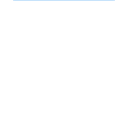M
Magentrix - Create PDF, Word, Excel Documents
Magentrix connects directly with Salesforce CRM and Microsoft Dynamics, making it easy to pull customer or partner data into Documentero templates. With this integration, you can automatically generate documents like contracts, invoices, or reports whenever new records are created or updated in Magentrix. The platform’s triggers ensure that every change in account or contact data can instantly produce a matching .docx, .pdf, or .xlsx file. This helps teams keep documents current without manual updates.
Magentrix

Documentero
Triggers
Watch New Documents — Triggers when a new document has been added.
Watch New Records — Triggers when a new record of the chosen entity has been created.
Watch Updated Records — Triggers when a record of the chosen entity has been updated.
Actions
Create Document - Generate Word, Excel or PDF Document based on data from Magentrix using Document Template
Create Document and Send as Email Attachment - Generate Word, Excel or PDF Document based on data from Magentrix using Document Template and sends it to the specified email as an attachment.
Use Cases
Automatically generate PDF contracts from new Salesforce records in Magentrix
Create Excel reports when partner account information is updated in Magentrix
Export customer onboarding letters from Magentrix to Documentero templates
Generate invoices from Magentrix sales data using Documentero
Create updated contact sheets when Magentrix records are changed
Produce account review documents from Magentrix data updates
Automatically generate partner agreements from Magentrix CRM entries
Create PDF quotes from Magentrix opportunity records
Export compliance documents from Magentrix to Documentero
Generate customer renewal notices from Magentrix account changes
How you can use Magentrix + Documentero
Generate Contracts from New Records
When a new customer record is created in Magentrix, Documentero can automatically generate a contract in PDF format using a pre-built template.
Create Partner Reports
Each time partner data is updated in Magentrix, Documentero produces an updated Excel report for internal teams.
Automate Customer Welcome Letters
New customer sign-ups in Magentrix can trigger Documentero to create personalized welcome letters in Word format.
Invoice Generation
When a sales record is added in Magentrix, Documentero generates a professional invoice in PDF and sends it to the customer.
Update Account Summaries
Changes to account details in Magentrix can trigger Documentero to refresh account summary documents for client meetings.
Setup Guides



Zapier Tutorial: Integrate Magentrix with Documentero
- Create a new Zap in Zapier.
- Add Magentrix to the zap and choose one of the triggers (Watch New Documents, Watch New Records, Watch Updated Records). Connect your account and configure the trigger.
- Sign up to Documentero (or sign in). In Account Settings, copy your API key and create your first document template.
- In Zapier: Add Documentero as the next step and connect it using your API key.
- In your zap, configure Documentero by selecting the Generate Document action, picking your template, and mapping fields from the Magentrix trigger.
- Test your zap and turn it on.
Make Tutorial: Integrate Magentrix with Documentero
- Create a new scenario in Make.
- Add Magentrix to the scenario and choose one of the triggers (Watch New Documents, Watch New Records, Watch Updated Records). Connect your account and configure the trigger.
- Sign up to Documentero (or sign in). In Account Settings, copy your API key and create your first document template.
- In Make: Add Documentero as the next step and connect it using your API key.
- In your scenario, configure Documentero by selecting the Generate Document action, picking your template, and mapping fields from the Magentrix trigger.
- Run or schedule your scenario and verify the output.
Power Automate Tutorial: Integrate Magentrix with Documentero
- Create a new flow in Power Automate.
- Add Magentrix to the flow and choose one of the triggers (Watch New Documents, Watch New Records, Watch Updated Records). Connect your account and configure the trigger.
- Sign up to Documentero (or sign in). In Account Settings, copy your API key and create your first document template.
- In Power Automate: Add Documentero as the next step and connect it using your API key.
- In your flow, configure Documentero by selecting the Generate Document action, picking your template, and mapping fields from the Magentrix trigger.
- Test and save your flow.