M
Mailchimp - Create PDF, Word, Excel Documents
Mailchimp connects with Documentero to turn subscriber and campaign data into ready-to-use documents. You can automatically generate reports, summaries, and personalized files whenever new campaigns, lists, or subscribers are added. This integration helps you keep track of marketing activity and create professional files without manual exporting.
Mailchimp

Documentero
Triggers
Watch Campaigns — Triggers when a new campaign is created or sent.
Watch Files — Triggers when a new file is added.
Watch Lists — Triggers when a new list is created.
Watch List Segments — Triggers when a segment is created or updated.
Watch Subscribers — Triggers when a new subscriber joins a list or is updated.
Watch Unsubscribes — Triggers when a subscriber unsubscribes from a campaign.
Watch List Events — Triggers when one of the defiend events occurs on a list.
Actions
Create Document - Generate Word, Excel or PDF Document based on data from Mailchimp using Document Template
Create Document and Send as Email Attachment - Generate Word, Excel or PDF Document based on data from Mailchimp using Document Template and sends it to the specified email as an attachment.
Use Cases
Automatically generate PDF reports from Mailchimp campaign activity
Create subscriber profile documents when new contacts join a Mailchimp list
Export Mailchimp unsubscribe data into Excel with Documentero
Produce printable summaries of Mailchimp list segments
Generate onboarding documents for new Mailchimp subscribers
Create branded PDF certificates for Mailchimp campaign participants
Export Mailchimp campaign performance data into Word documents
Generate monthly newsletters as downloadable PDFs from Mailchimp data
Create compliance reports from Mailchimp list events
Automatically produce backup documents of Mailchimp files in PDF format
How you can use Mailchimp + Documentero
Campaign Reports
Generate a PDF report in Documentero whenever a new Mailchimp campaign is sent.
Subscriber Welcome Pack
Create a personalized welcome document in .docx format when a new subscriber joins a Mailchimp list.
Unsubscribe Logs
Automatically produce an .xlsx file recording details every time someone unsubscribes from a campaign.
List Segment Profiles
Build a document summarizing new or updated Mailchimp list segments for internal review.
File Archive
Generate a PDF archive in Documentero whenever a new file is uploaded into Mailchimp.
Setup Guides




Zapier Tutorial: Integrate Mailchimp with Documentero
- Create a new Zap in Zapier.
- Add Mailchimp to the zap and choose one of the triggers (Watch Campaigns, Watch Files, Watch Lists). Connect your account and configure the trigger.
- Sign up to Documentero (or sign in). In Account Settings, copy your API key and create your first document template.
- In Zapier: Add Documentero as the next step and connect it using your API key.
- In your zap, configure Documentero by selecting the Generate Document action, picking your template, and mapping fields from the Mailchimp trigger.
- Test your zap and turn it on.
Make Tutorial: Integrate Mailchimp with Documentero
- Create a new scenario in Make.
- Add Mailchimp to the scenario and choose one of the triggers (Watch Campaigns, Watch Files, Watch Lists). Connect your account and configure the trigger.
- Sign up to Documentero (or sign in). In Account Settings, copy your API key and create your first document template.
- In Make: Add Documentero as the next step and connect it using your API key.
- In your scenario, configure Documentero by selecting the Generate Document action, picking your template, and mapping fields from the Mailchimp trigger.
- Run or schedule your scenario and verify the output.
n8n Tutorial: Integrate Mailchimp with Documentero
- Create a new workflow in n8n.
- Add Mailchimp to the workflow and choose one of the triggers (Watch Campaigns, Watch Files, Watch Lists). Connect your account and configure the trigger.
- Sign up to Documentero (or sign in). In Account Settings, copy your API key and create your first document template.
- In n8n: Add Documentero as the next step and connect it using your API key.
- In your workflow, configure Documentero by selecting the Generate Document action, picking your template, and mapping fields from the Mailchimp trigger.
- Execute (or activate) your workflow and verify the output.
Power Automate Tutorial: Integrate Mailchimp with Documentero
- Create a new flow in Power Automate.
- Add Mailchimp to the flow and choose one of the triggers (Watch Campaigns, Watch Files, Watch Lists). Connect your account and configure the trigger.
- Sign up to Documentero (or sign in). In Account Settings, copy your API key and create your first document template.
- In Power Automate: Add Documentero as the next step and connect it using your API key.
- In your flow, configure Documentero by selecting the Generate Document action, picking your template, and mapping fields from the Mailchimp trigger.
- Test and save your flow.