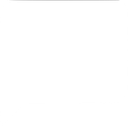M
MailerLite - Create PDF, Word, Excel Documents
MailerLite can be connected with Documentero to automatically generate documents whenever new campaigns or subscriber events occur. For example, subscriber details or campaign results can be turned into ready-to-share reports or personalized files. By linking the two tools through integrations like Make or Zapier, you can save time on manual document creation and keep your records consistent across platforms.
MailerLite

Documentero
Triggers
Watch Campaigns — Runs when a new campaign is added to your account.
Watch Subscribers — Triggers when an event occurs to subscribers.
Actions
Create Document - Generate Word, Excel or PDF Document based on data from MailerLite using Document Template
Create Document and Send as Email Attachment - Generate Word, Excel or PDF Document based on data from MailerLite using Document Template and sends it to the specified email as an attachment.
Use Cases
Automatically generate PDF reports from MailerLite campaign data
Create subscriber certificates when someone joins a MailerLite list
Export MailerLite subscriber activity into formatted Excel spreadsheets
Generate personalized letters for new MailerLite subscribers
Create branded invoices triggered by MailerLite subscriber actions
Automatically generate campaign summary documents for MailerLite newsletters
Export MailerLite engagement metrics into professional report templates
Create onboarding documents for MailerLite signups
Generate thank-you notes for MailerLite form submissions
Export MailerLite audience segments into custom-designed PDF files
How you can use MailerLite + Documentero
Subscriber Welcome Pack
When a new subscriber joins MailerLite, Documentero generates a personalized PDF welcome guide from a template.
Campaign Performance Report
After a MailerLite campaign is completed, Documentero creates a .docx report summarizing open rates and click data.
Monthly Subscriber List
Automatically export subscriber data from MailerLite into a formatted .xlsx file using Documentero templates.
Event Registration Confirmation
When subscribers sign up through a MailerLite form, Documentero produces a branded confirmation letter as a PDF.
Client Billing Records
Use MailerLite subscriber activity to trigger Documentero to generate invoices or receipts in .docx or PDF format.
Setup Guides




Zapier Tutorial: Integrate MailerLite with Documentero
- Create a new Zap in Zapier.
- Add MailerLite to the zap and choose one of the triggers (Watch Campaigns, Watch Subscribers). Connect your account and configure the trigger.
- Sign up to Documentero (or sign in). In Account Settings, copy your API key and create your first document template.
- In Zapier: Add Documentero as the next step and connect it using your API key.
- In your zap, configure Documentero by selecting the Generate Document action, picking your template, and mapping fields from the MailerLite trigger.
- Test your zap and turn it on.
Make Tutorial: Integrate MailerLite with Documentero
- Create a new scenario in Make.
- Add MailerLite to the scenario and choose one of the triggers (Watch Campaigns, Watch Subscribers). Connect your account and configure the trigger.
- Sign up to Documentero (or sign in). In Account Settings, copy your API key and create your first document template.
- In Make: Add Documentero as the next step and connect it using your API key.
- In your scenario, configure Documentero by selecting the Generate Document action, picking your template, and mapping fields from the MailerLite trigger.
- Run or schedule your scenario and verify the output.
n8n Tutorial: Integrate MailerLite with Documentero
- Create a new workflow in n8n.
- Add MailerLite to the workflow and choose one of the triggers (Watch Campaigns, Watch Subscribers). Connect your account and configure the trigger.
- Sign up to Documentero (or sign in). In Account Settings, copy your API key and create your first document template.
- In n8n: Add Documentero as the next step and connect it using your API key.
- In your workflow, configure Documentero by selecting the Generate Document action, picking your template, and mapping fields from the MailerLite trigger.
- Execute (or activate) your workflow and verify the output.
Power Automate Tutorial: Integrate MailerLite with Documentero
- Create a new flow in Power Automate.
- Add MailerLite to the flow and choose one of the triggers (Watch Campaigns, Watch Subscribers). Connect your account and configure the trigger.
- Sign up to Documentero (or sign in). In Account Settings, copy your API key and create your first document template.
- In Power Automate: Add Documentero as the next step and connect it using your API key.
- In your flow, configure Documentero by selecting the Generate Document action, picking your template, and mapping fields from the MailerLite trigger.
- Test and save your flow.