M
MailerSend - Create PDF, Word, Excel Documents
MailerSend connects with Documentero so you can automatically generate and send documents based on email activity. When emails are opened, clicked, or delivered, Documentero can create PDF, DOCX, or XLSX files from your templates. This setup helps teams send receipts, reports, or confirmations right after specific email events. The integration works through API and automation tools like Zapier, Make, or Power Automate.
MailerSend

Documentero
Triggers
Watch Email Click — Triggers when the recipient clicks a link in your email.
Watch Email Delivery — Triggers when your email is delivered successfully.
Watch Email Opening — Triggers when the recipient receives your email and opens it.
Watch Email Sending — Triggers when your email is sent from MailerSend sending servers.
Watch Hard Bounce — Triggers when your email is not delivered.
Watch Recipient Unsubscribtion — Triggers when the recipient unsubscribes from your emails.
Watch Soft Bounce — Triggers when your email is not delivered because it soft bounced.
Actions
Create Document - Generate Word, Excel or PDF Document based on data from MailerSend using Document Template
Create Document and Send as Email Attachment - Generate Word, Excel or PDF Document based on data from MailerSend using Document Template and sends it to the specified email as an attachment.
Use Cases
Automatically generate PDF invoices when MailerSend delivers an order confirmation email
Create DOCX contracts triggered by MailerSend email openings
Export XLSX engagement reports when recipients click links in MailerSend emails
Generate PDF error logs when MailerSend detects a hard bounce
Create unsubscribe summary documents when recipients opt out via MailerSend
Automatically generate delivery confirmation receipts from MailerSend email events
Produce personalized welcome letters in DOCX when MailerSend sends a new user email
Export campaign performance reports in XLSX based on MailerSend open events
Create PDF shipping labels after MailerSend confirms email delivery
Automatically generate account activity summaries when MailerSend emails are clicked
How you can use MailerSend + Documentero
Send invoices after email delivery
When an order confirmation email is delivered through MailerSend, Documentero generates a PDF invoice and attaches it to a follow-up email.
Generate reports from email clicks
Each time a recipient clicks a link in your campaign, Documentero creates a detailed XLSX report of engagement data.
Create certificates when emails are opened
As soon as a recipient opens a training completion email, Documentero produces a personalized certificate in DOCX format.
Log bounced emails into documents
When a hard or soft bounce occurs, Documentero compiles the bounce details into a PDF log for record-keeping.
Track unsubscribes with documents
Every time a recipient unsubscribes, Documentero generates a report document listing the user and reason for unsubscribing.
Setup Guides




Zapier Tutorial: Integrate MailerSend with Documentero
- Create a new Zap in Zapier.
- Add MailerSend to the zap and choose one of the triggers (Watch Email Click, Watch Email Delivery, Watch Email Opening). Connect your account and configure the trigger.
- Sign up to Documentero (or sign in). In Account Settings, copy your API key and create your first document template.
- In Zapier: Add Documentero as the next step and connect it using your API key.
- In your zap, configure Documentero by selecting the Generate Document action, picking your template, and mapping fields from the MailerSend trigger.
- Test your zap and turn it on.
Make Tutorial: Integrate MailerSend with Documentero
- Create a new scenario in Make.
- Add MailerSend to the scenario and choose one of the triggers (Watch Email Click, Watch Email Delivery, Watch Email Opening). Connect your account and configure the trigger.
- Sign up to Documentero (or sign in). In Account Settings, copy your API key and create your first document template.
- In Make: Add Documentero as the next step and connect it using your API key.
- In your scenario, configure Documentero by selecting the Generate Document action, picking your template, and mapping fields from the MailerSend trigger.
- Run or schedule your scenario and verify the output.
n8n Tutorial: Integrate MailerSend with Documentero
- Create a new workflow in n8n.
- Add MailerSend to the workflow and choose one of the triggers (Watch Email Click, Watch Email Delivery, Watch Email Opening). Connect your account and configure the trigger.
- Sign up to Documentero (or sign in). In Account Settings, copy your API key and create your first document template.
- In n8n: Add Documentero as the next step and connect it using your API key.
- In your workflow, configure Documentero by selecting the Generate Document action, picking your template, and mapping fields from the MailerSend trigger.
- Execute (or activate) your workflow and verify the output.
Power Automate Tutorial: Integrate MailerSend with Documentero
- Create a new flow in Power Automate.
- Add MailerSend to the flow and choose one of the triggers (Watch Email Click, Watch Email Delivery, Watch Email Opening). Connect your account and configure the trigger.
- Sign up to Documentero (or sign in). In Account Settings, copy your API key and create your first document template.
- In Power Automate: Add Documentero as the next step and connect it using your API key.
- In your flow, configure Documentero by selecting the Generate Document action, picking your template, and mapping fields from the MailerSend trigger.
- Test and save your flow.