M
Mailgun - Create PDF, Word, Excel Documents
Mailgun integrates with Documentero to automatically generate professional documents based on email activity. When events such as deliveries, failures, or unsubscribes occur, Documentero can create reports or logs in .docx, .pdf, or .xlsx formats. This helps teams keep accurate records of email performance and customer interactions without manual data entry.
Mailgun

Documentero
Triggers
New Event: Delivery Messages — Triggers when the 'Delivery Messages' event occurred.
New Event: Permanent Failure — Triggers when the 'Permanent Failure' event occurred.
New Event: Spam Complaints — Triggers when the 'Spam Complaints' event occurred.
New Event: Temporary Failure — Triggers when the 'Temporary Failure' event occurred.
New Event: Clicks — Triggers when the 'Clicks' event occurred.
New Event: Opens — Triggers when the 'Opens' event occurred.
New Event: Unsubscribed — Triggers when the 'Unsubscribe' event occurred.
Actions
Create Document - Generate Word, Excel or PDF Document based on data from Mailgun using Document Template
Create Document and Send as Email Attachment - Generate Word, Excel or PDF Document based on data from Mailgun using Document Template and sends it to the specified email as an attachment.
Use Cases
Automatically generate PDF delivery reports from Mailgun events
Create Excel logs of bounced or failed emails using Documentero
Export unsubscribe confirmations as Word documents
Generate compliance-ready spam complaint reports from Mailgun data
Produce weekly engagement summaries in PDF from Mailgun clicks and opens
Create detailed failure analysis reports in Excel when Mailgun detects permanent errors
Generate customer-friendly unsubscribe letters in .docx format
Export email campaign performance reports from Mailgun into Documentero templates
Create monthly PDF summaries of all Mailgun email activity
Automatically generate tracking documents for Mailgun email opens and clicks
How you can use Mailgun + Documentero
Delivery Reports
Generate a PDF report in Documentero every time Mailgun confirms an email delivery.
Failure Logs
Create an Excel log of all permanent or temporary email failures triggered from Mailgun events.
Spam Complaint Records
Automatically produce a Word document summarizing spam complaints for compliance or review.
Click and Open Statistics
Build a weekly PDF report showing email engagement metrics such as clicks and opens.
Unsubscribe Tracking
Generate a customer-friendly confirmation letter in .docx format whenever a user unsubscribes.
Setup Guides




Zapier Tutorial: Integrate Mailgun with Documentero
- Create a new Zap in Zapier.
- Add Mailgun to the zap and choose one of the triggers (New Event: Delivery Messages, New Event: Permanent Failure, New Event: Spam Complaints). Connect your account and configure the trigger.
- Sign up to Documentero (or sign in). In Account Settings, copy your API key and create your first document template.
- In Zapier: Add Documentero as the next step and connect it using your API key.
- In your zap, configure Documentero by selecting the Generate Document action, picking your template, and mapping fields from the Mailgun trigger.
- Test your zap and turn it on.
Make Tutorial: Integrate Mailgun with Documentero
- Create a new scenario in Make.
- Add Mailgun to the scenario and choose one of the triggers (New Event: Delivery Messages, New Event: Permanent Failure, New Event: Spam Complaints). Connect your account and configure the trigger.
- Sign up to Documentero (or sign in). In Account Settings, copy your API key and create your first document template.
- In Make: Add Documentero as the next step and connect it using your API key.
- In your scenario, configure Documentero by selecting the Generate Document action, picking your template, and mapping fields from the Mailgun trigger.
- Run or schedule your scenario and verify the output.
n8n Tutorial: Integrate Mailgun with Documentero
- Create a new workflow in n8n.
- Add Mailgun to the workflow and choose one of the triggers (New Event: Delivery Messages, New Event: Permanent Failure, New Event: Spam Complaints). Connect your account and configure the trigger.
- Sign up to Documentero (or sign in). In Account Settings, copy your API key and create your first document template.
- In n8n: Add Documentero as the next step and connect it using your API key.
- In your workflow, configure Documentero by selecting the Generate Document action, picking your template, and mapping fields from the Mailgun trigger.
- Execute (or activate) your workflow and verify the output.
Power Automate Tutorial: Integrate Mailgun with Documentero
- Create a new flow in Power Automate.
- Add Mailgun to the flow and choose one of the triggers (New Event: Delivery Messages, New Event: Permanent Failure, New Event: Spam Complaints). Connect your account and configure the trigger.
- Sign up to Documentero (or sign in). In Account Settings, copy your API key and create your first document template.
- In Power Automate: Add Documentero as the next step and connect it using your API key.
- In your flow, configure Documentero by selecting the Generate Document action, picking your template, and mapping fields from the Mailgun trigger.
- Test and save your flow.