M
Mailjet - Create PDF, Word, Excel Documents
Mailjet connects with Documentero to automatically generate and send personalized documents whenever new contact activity or email events occur. With this integration, you can create PDFs, Word files, or Excel reports from Documentero templates and deliver them directly to your Mailjet contacts. It’s a practical way to turn email interactions into ready-to-share documents without manual work.
Mailjet

Documentero
Triggers
Watch Contacts — Triggers when a contact is created or updated.
Watch Events — Triggers when an event given in its type parameter occurs.
Actions
Create Document - Generate Word, Excel or PDF Document based on data from Mailjet using Document Template
Create Document and Send as Email Attachment - Generate Word, Excel or PDF Document based on data from Mailjet using Document Template and sends it to the specified email as an attachment.
Use Cases
Automatically generate PDF invoices from Mailjet contact updates
Create personalized welcome letters from Mailjet new subscriber events
Export Mailjet campaign event data into Excel reports with Documentero
Generate PDF certificates when Mailjet tracks a completed registration
Build Word-based contact summaries from Mailjet profile changes
Automatically create PDF attendance sheets from Mailjet event triggers
Generate custom reports from Mailjet bounce and click events
Create personalized thank-you letters from Mailjet contact activity
Export Mailjet unsubscribe data into formatted Excel spreadsheets
Automatically generate PDF receipts from Mailjet transactional events
How you can use Mailjet + Documentero
Send Welcome Kits
When a new contact is added in Mailjet, Documentero can generate a personalized welcome PDF and send it directly to the subscriber.
Create Event Reports
Use Mailjet’s event triggers to build detailed PDF or Excel reports in Documentero summarizing campaign performance.
Generate Invoices
When a customer updates their contact details in Mailjet, Documentero can create a tailored invoice from a template and email it automatically.
Produce Certificates
Trigger Documentero to generate a certificate in PDF format when a Mailjet contact completes a registration process.
Build Contact Summaries
Automatically create a Word document with updated contact information every time a Mailjet profile changes.
Setup Guides




Zapier Tutorial: Integrate Mailjet with Documentero
- Create a new Zap in Zapier.
- Add Mailjet to the zap and choose one of the triggers (Watch Contacts, Watch Events). Connect your account and configure the trigger.
- Sign up to Documentero (or sign in). In Account Settings, copy your API key and create your first document template.
- In Zapier: Add Documentero as the next step and connect it using your API key.
- In your zap, configure Documentero by selecting the Generate Document action, picking your template, and mapping fields from the Mailjet trigger.
- Test your zap and turn it on.
Make Tutorial: Integrate Mailjet with Documentero
- Create a new scenario in Make.
- Add Mailjet to the scenario and choose one of the triggers (Watch Contacts, Watch Events). Connect your account and configure the trigger.
- Sign up to Documentero (or sign in). In Account Settings, copy your API key and create your first document template.
- In Make: Add Documentero as the next step and connect it using your API key.
- In your scenario, configure Documentero by selecting the Generate Document action, picking your template, and mapping fields from the Mailjet trigger.
- Run or schedule your scenario and verify the output.
n8n Tutorial: Integrate Mailjet with Documentero
- Create a new workflow in n8n.
- Add Mailjet to the workflow and choose one of the triggers (Watch Contacts, Watch Events). Connect your account and configure the trigger.
- Sign up to Documentero (or sign in). In Account Settings, copy your API key and create your first document template.
- In n8n: Add Documentero as the next step and connect it using your API key.
- In your workflow, configure Documentero by selecting the Generate Document action, picking your template, and mapping fields from the Mailjet trigger.
- Execute (or activate) your workflow and verify the output.
Power Automate Tutorial: Integrate Mailjet with Documentero
- Create a new flow in Power Automate.
- Add Mailjet to the flow and choose one of the triggers (Watch Contacts, Watch Events). Connect your account and configure the trigger.
- Sign up to Documentero (or sign in). In Account Settings, copy your API key and create your first document template.
- In Power Automate: Add Documentero as the next step and connect it using your API key.
- In your flow, configure Documentero by selecting the Generate Document action, picking your template, and mapping fields from the Mailjet trigger.
- Test and save your flow.