M
Mailkit - Create PDF, Word, Excel Documents
Mailkit connects with Documentero to turn recipient activity into ready-to-use documents. You can generate personalized PDFs, Word files, or spreadsheets whenever someone subscribes or unsubscribes from your mailing list. This makes it easy to keep records updated or prepare tailored content for your audience. The integration works through API, Make, Zapier, or Power Automate for flexible automation.
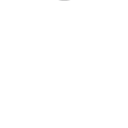
Mailkit

Documentero
Triggers
Watch for Unsubscribes — Triggers your automation when a recipient unsubcribes.
Watch for Subscribes — Triggers your automation when a new recipient subscribes to your list.
Actions
Create Document - Generate Word, Excel or PDF Document based on data from Mailkit using Document Template
Create Document and Send as Email Attachment - Generate Word, Excel or PDF Document based on data from Mailkit using Document Template and sends it to the specified email as an attachment.
Use Cases
Automatically generate unsubscribe confirmation letters from Mailkit events with Documentero
Create personalized subscription confirmation PDFs from Mailkit recipient data
Export Mailkit subscriber lists into Documentero Excel templates
Generate weekly engagement reports from Mailkit events in Documentero Word format
Produce branded membership cards in PDF when new users subscribe via Mailkit
Automatically create compliance documents from Mailkit unsubscribe data
Build monthly marketing performance dashboards by combining Mailkit data with Documentero spreadsheets
Generate custom thank-you letters in Word when subscribers join through Mailkit
Export Mailkit SMS campaign results into Documentero PDF summaries
Create detailed unsubscribe analysis reports in Excel using Mailkit and Documentero
How you can use Mailkit + Documentero
Subscriber Welcome Pack
Automatically create a personalized welcome PDF in Documentero when a new recipient subscribes in Mailkit.
Unsubscribe Report
Generate a .xlsx report in Documentero each time someone unsubscribes from your Mailkit list.
Event Summary
Produce a weekly .docx summary of recipient events captured in Mailkit using Documentero templates.
Custom Certificates
Create a branded PDF certificate in Documentero when a recipient subscribes through Mailkit.
Marketing Data Sheet
Export recipient data from Mailkit into a structured .xlsx file generated by Documentero for internal tracking.
Setup Guides



Zapier Tutorial: Integrate Mailkit with Documentero
- Create a new Zap in Zapier.
- Add Mailkit to the zap and choose one of the triggers (Watch for Unsubscribes, Watch for Subscribes). Connect your account and configure the trigger.
- Sign up to Documentero (or sign in). In Account Settings, copy your API key and create your first document template.
- In Zapier: Add Documentero as the next step and connect it using your API key.
- In your zap, configure Documentero by selecting the Generate Document action, picking your template, and mapping fields from the Mailkit trigger.
- Test your zap and turn it on.
Make Tutorial: Integrate Mailkit with Documentero
- Create a new scenario in Make.
- Add Mailkit to the scenario and choose one of the triggers (Watch for Unsubscribes, Watch for Subscribes). Connect your account and configure the trigger.
- Sign up to Documentero (or sign in). In Account Settings, copy your API key and create your first document template.
- In Make: Add Documentero as the next step and connect it using your API key.
- In your scenario, configure Documentero by selecting the Generate Document action, picking your template, and mapping fields from the Mailkit trigger.
- Run or schedule your scenario and verify the output.
Power Automate Tutorial: Integrate Mailkit with Documentero
- Create a new flow in Power Automate.
- Add Mailkit to the flow and choose one of the triggers (Watch for Unsubscribes, Watch for Subscribes). Connect your account and configure the trigger.
- Sign up to Documentero (or sign in). In Account Settings, copy your API key and create your first document template.
- In Power Automate: Add Documentero as the next step and connect it using your API key.
- In your flow, configure Documentero by selecting the Generate Document action, picking your template, and mapping fields from the Mailkit trigger.
- Test and save your flow.