M
Mattermost - Create PDF, Word, Excel Documents
Mattermost can connect with Documentero to automatically create and share documents whenever new activity happens in your team channels. For example, new user sign-ups, pinned posts, or fresh discussions in Mattermost can trigger Documentero to generate PDF, Word, or Excel files from your templates. This makes it easy to keep records, prepare reports, or share formatted updates without manual work.
Mattermost

Documentero
Triggers
Watch New Users — Triggers when a new user is added.
Watch New Posts Pinned for a Channel — Triggers when a new post is pinned for the channel.
Watch New Posts — Trigger when a new post is added.
Actions
Create Document - Generate Word, Excel or PDF Document based on data from Mattermost using Document Template
Create Document and Send as Email Attachment - Generate Word, Excel or PDF Document based on data from Mattermost using Document Template and sends it to the specified email as an attachment.
Use Cases
Automatically generate PDF reports from new Mattermost posts
Create Word documents when a new user is added in Mattermost
Export pinned Mattermost posts into Excel files
Generate onboarding documents from Mattermost new user events
Create formatted reports from Mattermost channel activity
Automatically save Mattermost pinned posts as PDF archives
Export Mattermost discussions into Word templates
Generate Excel logs from Mattermost team conversations
Create structured documents from Mattermost meeting notes
Automatically prepare PDF summaries from Mattermost daily posts
How you can use Mattermost + Documentero
New User Welcome Pack
When a new user joins Mattermost, Documentero can generate a personalized welcome document with onboarding information.
Pinned Post Report
Each time a post is pinned in a channel, Documentero can create a PDF summary of the pinned content for easy distribution.
Daily Discussion Log
Automatically generate a .docx file summarizing all new posts in a channel for daily reporting.
Team Activity Export
Export new posts into an Excel file whenever they appear in a Mattermost channel for tracking purposes.
Meeting Notes Archive
Create a formatted PDF of meeting-related posts pinned in Mattermost channels for long-term storage.
Setup Guides



Zapier Tutorial: Integrate Mattermost with Documentero
- Create a new Zap in Zapier.
- Add Mattermost to the zap and choose one of the triggers (Watch New Users, Watch New Posts Pinned for a Channel, Watch New Posts). Connect your account and configure the trigger.
- Sign up to Documentero (or sign in). In Account Settings, copy your API key and create your first document template.
- In Zapier: Add Documentero as the next step and connect it using your API key.
- In your zap, configure Documentero by selecting the Generate Document action, picking your template, and mapping fields from the Mattermost trigger.
- Test your zap and turn it on.
Make Tutorial: Integrate Mattermost with Documentero
- Create a new scenario in Make.
- Add Mattermost to the scenario and choose one of the triggers (Watch New Users, Watch New Posts Pinned for a Channel, Watch New Posts). Connect your account and configure the trigger.
- Sign up to Documentero (or sign in). In Account Settings, copy your API key and create your first document template.
- In Make: Add Documentero as the next step and connect it using your API key.
- In your scenario, configure Documentero by selecting the Generate Document action, picking your template, and mapping fields from the Mattermost trigger.
- Run or schedule your scenario and verify the output.
n8n Tutorial: Integrate Mattermost with Documentero
- Create a new workflow in n8n.
- Add Mattermost to the workflow and choose one of the triggers (Watch New Users, Watch New Posts Pinned for a Channel, Watch New Posts). Connect your account and configure the trigger.
- Sign up to Documentero (or sign in). In Account Settings, copy your API key and create your first document template.
- In n8n: Add Documentero as the next step and connect it using your API key.
- In your workflow, configure Documentero by selecting the Generate Document action, picking your template, and mapping fields from the Mattermost trigger.
- Execute (or activate) your workflow and verify the output.