M
Mavenlink - Create PDF, Word, Excel Documents
Mavenlink connects with Documentero to turn project data into ready-to-use documents. When new posts, projects, tasks, or time entries are added in Mavenlink, Documentero can generate reports, summaries, or invoices in .docx, .pdf, or .xlsx formats. This helps teams quickly create professional documents without manual copy-pasting, keeping records consistent and up to date.
Mavenlink

Documentero
Triggers
Watch Posts — Triggers when a new message post is created or updated.
Watch Projects — Triggers when a new project is created or updated.
Watch Tasks — Triggers when a new task is created or updated.
Watch Time Entries — Triggers when a new time entry is created or updated.
Actions
Create Document - Generate Word, Excel or PDF Document based on data from Mavenlink using Document Template
Create Document and Send as Email Attachment - Generate Word, Excel or PDF Document based on data from Mavenlink using Document Template and sends it to the specified email as an attachment.
Use Cases
Automatically generate project update reports from Mavenlink data
Create client invoices from Mavenlink time entries in PDF format
Export Mavenlink task lists into Excel for team planning
Generate meeting-ready Word documents from Mavenlink message posts
Create detailed project summaries from Mavenlink updates
Automatically produce timesheet reports from Mavenlink time entries
Export Mavenlink project data into branded PDF templates
Generate weekly progress reports from Mavenlink tasks
Create Excel-based resource allocation reports from Mavenlink projects
Automatically generate communication logs from Mavenlink posts
How you can use Mavenlink + Documentero
Project Status Report
Automatically create a PDF report whenever a new project is updated in Mavenlink.
Task Summary Document
Generate a Word file listing all new or updated tasks for weekly team reviews.
Time Entry Invoice
Produce a professional invoice in Excel format based on new time entries logged in Mavenlink.
Message Log Report
Create a document capturing all new posts and updates for project communication records.
Project Portfolio Overview
Export a consolidated .docx file when new projects are created, giving stakeholders a clear overview.
Setup Guides



Zapier Tutorial: Integrate Mavenlink with Documentero
- Create a new Zap in Zapier.
- Add Mavenlink to the zap and choose one of the triggers (Watch Posts, Watch Projects, Watch Tasks). Connect your account and configure the trigger.
- Sign up to Documentero (or sign in). In Account Settings, copy your API key and create your first document template.
- In Zapier: Add Documentero as the next step and connect it using your API key.
- In your zap, configure Documentero by selecting the Generate Document action, picking your template, and mapping fields from the Mavenlink trigger.
- Test your zap and turn it on.
Make Tutorial: Integrate Mavenlink with Documentero
- Create a new scenario in Make.
- Add Mavenlink to the scenario and choose one of the triggers (Watch Posts, Watch Projects, Watch Tasks). Connect your account and configure the trigger.
- Sign up to Documentero (or sign in). In Account Settings, copy your API key and create your first document template.
- In Make: Add Documentero as the next step and connect it using your API key.
- In your scenario, configure Documentero by selecting the Generate Document action, picking your template, and mapping fields from the Mavenlink trigger.
- Run or schedule your scenario and verify the output.
n8n Tutorial: Integrate Mavenlink with Documentero
- Create a new workflow in n8n.
- Add Mavenlink to the workflow and choose one of the triggers (Watch Posts, Watch Projects, Watch Tasks). Connect your account and configure the trigger.
- Sign up to Documentero (or sign in). In Account Settings, copy your API key and create your first document template.
- In n8n: Add Documentero as the next step and connect it using your API key.
- In your workflow, configure Documentero by selecting the Generate Document action, picking your template, and mapping fields from the Mavenlink trigger.
- Execute (or activate) your workflow and verify the output.