M
Memberstack - Create PDF, Word, Excel Documents
Memberstack connects with Documentero to automatically create personalized documents whenever member activity changes. You can generate contracts, invoices, or reports in .docx, .pdf, or .xlsx formats based on updates in Memberstack. This helps Webflow developers and membership site owners keep paperwork accurate and up to date without manual editing.
Memberstack

Documentero
Triggers
Watch Deleted Members — Triggers when a member is deleted.
Watch Canceled Member Plans — Triggers when a member's plan is canceled.
Watch Updated Member Plans — Triggers when a member's plan is updated. Any time the status of the plan updates or payment period updates (e.g. when a subscription renews, if the billing period is edited in the Stripe dashboard, etc.).
Watch Updated Members — Triggers when a member is updated.
Watch New Members — Triggers when a new member is created.
Watch Added Member Plans — Triggers when a plan is added to a member. Memberstack allows member's to have multiple plans, and this trigger fires each time a plan is added to a member.
Actions
Create Document - Generate Word, Excel or PDF Document based on data from Memberstack using Document Template
Create Document and Send as Email Attachment - Generate Word, Excel or PDF Document based on data from Memberstack using Document Template and sends it to the specified email as an attachment.
Use Cases
Automatically generate PDF invoices from Memberstack subscription updates
Create personalized welcome letters for new Memberstack users in DOCX format
Export canceled membership confirmations from Memberstack into PDF files
Generate XLSX reports of Memberstack plan changes for accounting teams
Produce termination letters when a Memberstack account is deleted
Automatically create renewal notices in PDF when Memberstack subscriptions renew
Generate custom membership certificates from Memberstack data
Create compliance documents in DOCX when Memberstack member details are updated
Export Memberstack payment history into XLSX spreadsheets
Automatically generate refund confirmation letters when Memberstack plans are canceled
How you can use Memberstack + Documentero
New Member Welcome Pack
Generate a customized PDF welcome pack whenever a new member signs up in Memberstack.
Membership Cancellation Letter
Automatically create a cancellation confirmation document when a member cancels their plan.
Updated Member Profile Report
Produce a report in .docx format each time a member updates their information.
Subscription Renewal Invoice
Create and send an invoice in PDF whenever a member’s plan renews or updates.
Deleted Member Record
Generate an archive document when a member is deleted from the system.
Setup Guides



Zapier Tutorial: Integrate Memberstack with Documentero
- Create a new Zap in Zapier.
- Add Memberstack to the zap and choose one of the triggers (Watch Deleted Members, Watch Canceled Member Plans, Watch Updated Member Plans). Connect your account and configure the trigger.
- Sign up to Documentero (or sign in). In Account Settings, copy your API key and create your first document template.
- In Zapier: Add Documentero as the next step and connect it using your API key.
- In your zap, configure Documentero by selecting the Generate Document action, picking your template, and mapping fields from the Memberstack trigger.
- Test your zap and turn it on.
Make Tutorial: Integrate Memberstack with Documentero
- Create a new scenario in Make.
- Add Memberstack to the scenario and choose one of the triggers (Watch Deleted Members, Watch Canceled Member Plans, Watch Updated Member Plans). Connect your account and configure the trigger.
- Sign up to Documentero (or sign in). In Account Settings, copy your API key and create your first document template.
- In Make: Add Documentero as the next step and connect it using your API key.
- In your scenario, configure Documentero by selecting the Generate Document action, picking your template, and mapping fields from the Memberstack trigger.
- Run or schedule your scenario and verify the output.
n8n Tutorial: Integrate Memberstack with Documentero
- Create a new workflow in n8n.
- Add Memberstack to the workflow and choose one of the triggers (Watch Deleted Members, Watch Canceled Member Plans, Watch Updated Member Plans). Connect your account and configure the trigger.
- Sign up to Documentero (or sign in). In Account Settings, copy your API key and create your first document template.
- In n8n: Add Documentero as the next step and connect it using your API key.
- In your workflow, configure Documentero by selecting the Generate Document action, picking your template, and mapping fields from the Memberstack trigger.
- Execute (or activate) your workflow and verify the output.