M
MessageBird - Create PDF, Word, Excel Documents
MessageBird can connect with Documentero to turn incoming or outgoing SMS activity into ready-to-use documents. By linking the two, you can automatically generate PDFs, Word files, or spreadsheets based on message details. This setup is useful for businesses that need quick records of SMS communication, reports, or logs without manual data entry.
MessageBird

Documentero
Triggers
Watch SMS Messages — Triggers when a new SMS message is sent or received.
Actions
Create Document - Generate Word, Excel or PDF Document based on data from MessageBird using Document Template
Create Document and Send as Email Attachment - Generate Word, Excel or PDF Document based on data from MessageBird using Document Template and sends it to the specified email as an attachment.
Use Cases
Automatically generate PDF reports from MessageBird SMS logs
Create Word documents for each customer SMS interaction
Export MessageBird SMS data into Excel spreadsheets
Generate compliance records from incoming SMS messages
Create printable delivery confirmation documents from SMS notifications
Automatically generate daily SMS activity summaries in PDF
Create Word-based customer service transcripts from MessageBird
Export SMS campaign responses into Excel for analysis
Generate appointment confirmation letters from SMS reminders
Create PDF archives of all incoming and outgoing SMS messages
How you can use MessageBird + Documentero
SMS Conversation Reports
Generate a PDF report in Documentero every time a new SMS conversation starts through MessageBird.
Customer Support Logs
Create a Word document that records customer SMS inquiries and responses for compliance or training purposes.
Marketing Campaign Tracking
Export SMS campaign performance data into an Excel file using Documentero templates.
Delivery Notifications
Automatically produce a PDF confirmation document when a delivery update is sent via SMS.
Appointment Reminders
Generate a printable schedule document whenever appointment reminders are sent through MessageBird.
Setup Guides




Zapier Tutorial: Integrate MessageBird with Documentero
- Create a new Zap in Zapier.
- Add MessageBird to the zap and choose one of the triggers (Watch SMS Messages). Connect your account and configure the trigger.
- Sign up to Documentero (or sign in). In Account Settings, copy your API key and create your first document template.
- In Zapier: Add Documentero as the next step and connect it using your API key.
- In your zap, configure Documentero by selecting the Generate Document action, picking your template, and mapping fields from the MessageBird trigger.
- Test your zap and turn it on.
Make Tutorial: Integrate MessageBird with Documentero
- Create a new scenario in Make.
- Add MessageBird to the scenario and choose one of the triggers (Watch SMS Messages). Connect your account and configure the trigger.
- Sign up to Documentero (or sign in). In Account Settings, copy your API key and create your first document template.
- In Make: Add Documentero as the next step and connect it using your API key.
- In your scenario, configure Documentero by selecting the Generate Document action, picking your template, and mapping fields from the MessageBird trigger.
- Run or schedule your scenario and verify the output.
n8n Tutorial: Integrate MessageBird with Documentero
- Create a new workflow in n8n.
- Add MessageBird to the workflow and choose one of the triggers (Watch SMS Messages). Connect your account and configure the trigger.
- Sign up to Documentero (or sign in). In Account Settings, copy your API key and create your first document template.
- In n8n: Add Documentero as the next step and connect it using your API key.
- In your workflow, configure Documentero by selecting the Generate Document action, picking your template, and mapping fields from the MessageBird trigger.
- Execute (or activate) your workflow and verify the output.
Power Automate Tutorial: Integrate MessageBird with Documentero
- Create a new flow in Power Automate.
- Add MessageBird to the flow and choose one of the triggers (Watch SMS Messages). Connect your account and configure the trigger.
- Sign up to Documentero (or sign in). In Account Settings, copy your API key and create your first document template.
- In Power Automate: Add Documentero as the next step and connect it using your API key.
- In your flow, configure Documentero by selecting the Generate Document action, picking your template, and mapping fields from the MessageBird trigger.
- Test and save your flow.