M
Microsoft 365 Calendar - Create PDF, Word, Excel Documents
Microsoft 365 Calendar can connect with Documentero to turn scheduled events into ready-to-use documents. When a new meeting or update is added in your calendar, Documentero can generate files like agendas, confirmations, or attendance sheets. This setup works through API, Make, or Zapier, giving you flexible ways to link your calendar activity with custom templates. It’s a practical way to keep event documents updated without manual editing.
Microsoft 365 Calendar

Documentero
Triggers
Watch Events — Triggers when an event is created or updated.
Actions
Create Document - Generate Word, Excel or PDF Document based on data from Microsoft 365 Calendar using Document Template
Create Document and Send as Email Attachment - Generate Word, Excel or PDF Document based on data from Microsoft 365 Calendar using Document Template and sends it to the specified email as an attachment.
Use Cases
Automatically generate PDF agendas from Microsoft 365 Calendar events
Create DOCX meeting summaries when a calendar event ends
Export XLSX attendance lists from Microsoft 365 Calendar to Documentero
Generate event confirmation letters from Microsoft 365 Calendar updates
Produce project timeline documents when new milestones are scheduled in Microsoft 365 Calendar
Automatically create training certificates from Microsoft 365 Calendar sessions
Generate workshop materials when a new training session is added to Microsoft 365 Calendar
Create customized contracts linked to scheduled client meetings in Microsoft 365 Calendar
Export updated schedule reports whenever Microsoft 365 Calendar events change
Automatically generate follow-up task sheets after Microsoft 365 Calendar meetings
How you can use Microsoft 365 Calendar + Documentero
Meeting Agenda Creation
Generate a meeting agenda in PDF or DOCX format as soon as a new event is added to Microsoft 365 Calendar.
Event Confirmation Letters
Automatically create confirmation letters for participants when a calendar event is scheduled.
Attendance Sheets
Produce XLSX attendance sheets for upcoming events directly from calendar entries.
Project Kickoff Docs
Create standardized kickoff documents whenever a project-related meeting is added to the calendar.
Reschedule Notifications
Generate updated notification documents when an existing calendar event is changed.
Setup Guides



Zapier Tutorial: Integrate Microsoft 365 Calendar with Documentero
- Create a new Zap in Zapier.
- Add Microsoft 365 Calendar to the zap and choose one of the triggers (Watch Events). Connect your account and configure the trigger.
- Sign up to Documentero (or sign in). In Account Settings, copy your API key and create your first document template.
- In Zapier: Add Documentero as the next step and connect it using your API key.
- In your zap, configure Documentero by selecting the Generate Document action, picking your template, and mapping fields from the Microsoft 365 Calendar trigger.
- Test your zap and turn it on.
Make Tutorial: Integrate Microsoft 365 Calendar with Documentero
- Create a new scenario in Make.
- Add Microsoft 365 Calendar to the scenario and choose one of the triggers (Watch Events). Connect your account and configure the trigger.
- Sign up to Documentero (or sign in). In Account Settings, copy your API key and create your first document template.
- In Make: Add Documentero as the next step and connect it using your API key.
- In your scenario, configure Documentero by selecting the Generate Document action, picking your template, and mapping fields from the Microsoft 365 Calendar trigger.
- Run or schedule your scenario and verify the output.
Power Automate Tutorial: Integrate Microsoft 365 Calendar with Documentero
- Create a new flow in Power Automate.
- Add Microsoft 365 Calendar to the flow and choose one of the triggers (Watch Events). Connect your account and configure the trigger.
- Sign up to Documentero (or sign in). In Account Settings, copy your API key and create your first document template.
- In Power Automate: Add Documentero as the next step and connect it using your API key.
- In your flow, configure Documentero by selecting the Generate Document action, picking your template, and mapping fields from the Microsoft 365 Calendar trigger.
- Test and save your flow.