M
Microsoft 365 Outlook - Create PDF, Word, Excel Documents
Microsoft 365 Email can connect with Documentero to turn incoming or outgoing emails into ready-to-use documents. By setting triggers on new messages or shared mailbox folders, users can automatically create PDFs, Word files, or Excel reports from email content. This integration works through API, Make, or Power Automate, giving teams flexible ways to generate documents directly from their email activity.
Microsoft 365 Outlook

Documentero
Triggers
Watch Messages — Triggers when a new message is sent or received.
Watch Messages in a Shared Folder — Triggers when a new message is sent or retrieved.
Actions
Create Document - Generate Word, Excel or PDF Document based on data from Microsoft 365 Outlook using Document Template
Create Document and Send as Email Attachment - Generate Word, Excel or PDF Document based on data from Microsoft 365 Outlook using Document Template and sends it to the specified email as an attachment.
Use Cases
Automatically generate PDF contracts from Microsoft 365 emails
Create Word reports from shared mailbox messages
Export customer inquiries from Outlook to Excel with Documentero
Turn order confirmation emails into printable invoices
Produce HR letters from incoming job application emails
Generate shipping documents from supplier emails
Create meeting agenda files from scheduled email reminders
Build compliance records by converting emails to PDF
Export project updates from team emails into .docx files
Automatically create expense reports from receipt emails
How you can use Microsoft 365 Outlook + Documentero
Create invoices from client emails
When a new order email arrives, Documentero generates a professional invoice in PDF format using a custom template.
Generate meeting summaries
Emails with meeting notes can be converted into a structured Word document for sharing with team members.
Archive support tickets
Support request emails are automatically saved as formatted .docx files for record-keeping and compliance.
Produce shipping labels
Order confirmation emails trigger Documentero to create printable shipping labels in PDF.
Compile reports from shared mailbox
Messages in a shared folder are collected and exported into an Excel report through Documentero.
Setup Guides



Zapier Tutorial: Integrate Microsoft 365 Outlook with Documentero
- Create a new Zap in Zapier.
- Add Microsoft 365 Outlook to the zap and choose one of the triggers (Watch Messages, Watch Messages in a Shared Folder). Connect your account and configure the trigger.
- Sign up to Documentero (or sign in). In Account Settings, copy your API key and create your first document template.
- In Zapier: Add Documentero as the next step and connect it using your API key.
- In your zap, configure Documentero by selecting the Generate Document action, picking your template, and mapping fields from the Microsoft 365 Outlook trigger.
- Test your zap and turn it on.
Make Tutorial: Integrate Microsoft 365 Outlook with Documentero
- Create a new scenario in Make.
- Add Microsoft 365 Outlook to the scenario and choose one of the triggers (Watch Messages, Watch Messages in a Shared Folder). Connect your account and configure the trigger.
- Sign up to Documentero (or sign in). In Account Settings, copy your API key and create your first document template.
- In Make: Add Documentero as the next step and connect it using your API key.
- In your scenario, configure Documentero by selecting the Generate Document action, picking your template, and mapping fields from the Microsoft 365 Outlook trigger.
- Run or schedule your scenario and verify the output.
Power Automate Tutorial: Integrate Microsoft 365 Outlook with Documentero
- Create a new flow in Power Automate.
- Add Microsoft 365 Outlook to the flow and choose one of the triggers (Watch Messages, Watch Messages in a Shared Folder). Connect your account and configure the trigger.
- Sign up to Documentero (or sign in). In Account Settings, copy your API key and create your first document template.
- In Power Automate: Add Documentero as the next step and connect it using your API key.
- In your flow, configure Documentero by selecting the Generate Document action, picking your template, and mapping fields from the Microsoft 365 Outlook trigger.
- Test and save your flow.