M
Microsoft 365 Excel - Create PDF, Word, Excel Documents
Microsoft 365 Excel connects with Documentero to turn spreadsheet data into ready-to-use documents. When new rows or workbooks are created in Excel, Documentero can automatically generate PDFs, Word files, or reports from templates. This helps teams convert raw data into formatted files without manual copy-paste work. The integration works through API, Make, or Power Automate for flexible setup.
Microsoft 365 Excel

Documentero
Triggers
Watch Table Rows — Triggers when a new row is added to a table.
Watch Workbooks — Triggers when a workbook is created.
Watch Worksheet Rows — Triggers when a new row is added to a worksheet.
Actions
Create Document - Generate Word, Excel or PDF Document based on data from Microsoft 365 Excel using Document Template
Create Document and Send as Email Attachment - Generate Word, Excel or PDF Document based on data from Microsoft 365 Excel using Document Template and sends it to the specified email as an attachment.
Use Cases
Automatically generate PDF invoices from Excel rows
Create Word reports from Excel sales data
Export Excel HR data into formatted employment contracts
Build PDF certificates from Excel participant lists
Generate Excel-based financial reports into PDF
Create customized proposals from Excel workbook entries
Export Excel project tasks into formatted progress reports
Automatically generate shipping labels from Excel order data
Create performance review documents from Excel employee records
Export Excel inventory updates into printable stock sheets
How you can use Microsoft 365 Excel + Documentero
Generate invoices
Create professional invoices in PDF format whenever a new row with order details is added to an Excel table.
Produce reports
Automatically turn monthly sales data from Excel worksheets into formatted Word reports.
Export HR letters
Generate employee offer letters or contracts from Excel records using Documentero templates.
Create certificates
Build personalized training certificates in PDF from Excel lists of participants.
Financial statements
Convert Excel workbook entries into structured financial statements in .docx or .pdf.
Setup Guides



Zapier Tutorial: Integrate Microsoft 365 Excel with Documentero
- Create a new Zap in Zapier.
- Add Microsoft 365 Excel to the zap and choose one of the triggers (Watch Table Rows, Watch Workbooks, Watch Worksheet Rows). Connect your account and configure the trigger.
- Sign up to Documentero (or sign in). In Account Settings, copy your API key and create your first document template.
- In Zapier: Add Documentero as the next step and connect it using your API key.
- In your zap, configure Documentero by selecting the Generate Document action, picking your template, and mapping fields from the Microsoft 365 Excel trigger.
- Test your zap and turn it on.
Make Tutorial: Integrate Microsoft 365 Excel with Documentero
- Create a new scenario in Make.
- Add Microsoft 365 Excel to the scenario and choose one of the triggers (Watch Table Rows, Watch Workbooks, Watch Worksheet Rows). Connect your account and configure the trigger.
- Sign up to Documentero (or sign in). In Account Settings, copy your API key and create your first document template.
- In Make: Add Documentero as the next step and connect it using your API key.
- In your scenario, configure Documentero by selecting the Generate Document action, picking your template, and mapping fields from the Microsoft 365 Excel trigger.
- Run or schedule your scenario and verify the output.
Power Automate Tutorial: Integrate Microsoft 365 Excel with Documentero
- Create a new flow in Power Automate.
- Add Microsoft 365 Excel to the flow and choose one of the triggers (Watch Table Rows, Watch Workbooks, Watch Worksheet Rows). Connect your account and configure the trigger.
- Sign up to Documentero (or sign in). In Account Settings, copy your API key and create your first document template.
- In Power Automate: Add Documentero as the next step and connect it using your API key.
- In your flow, configure Documentero by selecting the Generate Document action, picking your template, and mapping fields from the Microsoft 365 Excel trigger.
- Test and save your flow.