M
Microsoft 365 Planner - Create PDF, Word, Excel Documents
Microsoft 365 Planner can be connected with Documentero to automatically create documents whenever new plans or tasks are added. By linking Planner’s events with Documentero, teams can instantly generate reports, task summaries, or project files in formats like PDF, Word, or Excel. This helps keep project documentation up to date without manual copying or formatting. The integration works through API, Make, or Power Automate, giving flexibility for different workflows.
Microsoft 365 Planner

Documentero
Triggers
Watch Plans — Triggers when a plan is created.
Watch Tasks — Triggers when a planner task is created.
Actions
Create Document - Generate Word, Excel or PDF Document based on data from Microsoft 365 Planner using Document Template
Create Document and Send as Email Attachment - Generate Word, Excel or PDF Document based on data from Microsoft 365 Planner using Document Template and sends it to the specified email as an attachment.
Use Cases
Automatically generate a PDF project report from new Microsoft 365 Planner plans
Create a Word task brief whenever a new Planner task is added
Export Microsoft 365 Planner tasks into an Excel spreadsheet with Documentero
Generate client-ready PDF updates from Microsoft 365 Planner project data
Create a formatted task log in Word from Planner task creation events
Automatically generate onboarding documents when a new Planner plan starts
Export Planner task lists into a PDF file for team meetings
Create Excel reports of Planner tasks for project tracking
Generate project milestone documents in Word from Planner plans
Create printable Planner task summaries in PDF using Documentero
How you can use Microsoft 365 Planner + Documentero
Project Kickoff Report
Generate a PDF project kickoff document in Documentero whenever a new plan is created in Microsoft 365 Planner.
Task Assignment Sheet
Create a Word file listing task details each time a new task is added in Planner.
Weekly Task Summary
Automatically compile all new tasks into an Excel sheet for weekly reporting.
Client Status Update
Produce a formatted PDF status update for clients whenever a new plan is set up in Planner.
Internal Tracking Document
Generate a Word tracking document every time a new Planner task is created for internal record-keeping.
Setup Guides


Make Tutorial: Integrate Microsoft 365 Planner with Documentero
- Create a new scenario in Make.
- Add Microsoft 365 Planner to the scenario and choose one of the triggers (Watch Plans, Watch Tasks). Connect your account and configure the trigger.
- Sign up to Documentero (or sign in). In Account Settings, copy your API key and create your first document template.
- In Make: Add Documentero as the next step and connect it using your API key.
- In your scenario, configure Documentero by selecting the Generate Document action, picking your template, and mapping fields from the Microsoft 365 Planner trigger.
- Run or schedule your scenario and verify the output.
Power Automate Tutorial: Integrate Microsoft 365 Planner with Documentero
- Create a new flow in Power Automate.
- Add Microsoft 365 Planner to the flow and choose one of the triggers (Watch Plans, Watch Tasks). Connect your account and configure the trigger.
- Sign up to Documentero (or sign in). In Account Settings, copy your API key and create your first document template.
- In Power Automate: Add Documentero as the next step and connect it using your API key.
- In your flow, configure Documentero by selecting the Generate Document action, picking your template, and mapping fields from the Microsoft 365 Planner trigger.
- Test and save your flow.