M
Microsoft SharePoint Online - Create PDF, Word, Excel Documents
Microsoft SharePoint Online can connect with Documentero to automatically generate documents whenever files, lists, or pages are updated in your SharePoint site. By using triggers such as new files or modified list items, you can instantly create Word, PDF, or Excel documents from your custom templates in Documentero. This integration helps teams keep their reports, contracts, and records up to date without manual document preparation.
Microsoft SharePoint Online

Documentero
Triggers
Watch Files/Folders — Triggers when a file or folder is created or updated in a specified site.
Watch Items — Triggers when an item on a specified list is created or modified.
Watch Lists — Triggers when a list is created or modified.
Watch Pages — Triggers when a page is modified.
Actions
Create Document - Generate Word, Excel or PDF Document based on data from Microsoft SharePoint Online using Document Template
Create Document and Send as Email Attachment - Generate Word, Excel or PDF Document based on data from Microsoft SharePoint Online using Document Template and sends it to the specified email as an attachment.
Use Cases
Automatically generate PDF reports from SharePoint list updates
Create Word contracts when new files are uploaded to SharePoint
Export Excel summaries from SharePoint task lists
Generate updated employee handbooks from SharePoint page edits
Create project status reports from SharePoint folder changes
Automatically generate compliance certificates from SharePoint items
Produce financial reports from SharePoint budget lists
Create customized invoices from SharePoint order records
Generate training materials from SharePoint document libraries
Export audit logs as PDF from SharePoint updates
How you can use Microsoft SharePoint Online + Documentero
Generate reports from SharePoint lists
When a new item is added to a SharePoint list, Documentero can create a formatted PDF or Excel report automatically.
Create contracts from uploaded files
When a new file is uploaded to a SharePoint folder, Documentero can generate a contract document using predefined templates.
Produce updated policy documents
Whenever a SharePoint page is modified, Documentero can generate a new version of the policy document in Word or PDF format.
Generate meeting summaries
When meeting notes are added to a SharePoint list, Documentero can create a professional summary document automatically.
Automate compliance records
Each time a compliance file is updated in SharePoint, Documentero can generate a timestamped PDF record for archiving.
Setup Guides




Zapier Tutorial: Integrate Microsoft SharePoint Online with Documentero
- Create a new Zap in Zapier.
- Add Microsoft SharePoint Online to the zap and choose one of the triggers (Watch Files/Folders, Watch Items, Watch Lists). Connect your account and configure the trigger.
- Sign up to Documentero (or sign in). In Account Settings, copy your API key and create your first document template.
- In Zapier: Add Documentero as the next step and connect it using your API key.
- In your zap, configure Documentero by selecting the Generate Document action, picking your template, and mapping fields from the Microsoft SharePoint Online trigger.
- Test your zap and turn it on.
Make Tutorial: Integrate Microsoft SharePoint Online with Documentero
- Create a new scenario in Make.
- Add Microsoft SharePoint Online to the scenario and choose one of the triggers (Watch Files/Folders, Watch Items, Watch Lists). Connect your account and configure the trigger.
- Sign up to Documentero (or sign in). In Account Settings, copy your API key and create your first document template.
- In Make: Add Documentero as the next step and connect it using your API key.
- In your scenario, configure Documentero by selecting the Generate Document action, picking your template, and mapping fields from the Microsoft SharePoint Online trigger.
- Run or schedule your scenario and verify the output.
n8n Tutorial: Integrate Microsoft SharePoint Online with Documentero
- Create a new workflow in n8n.
- Add Microsoft SharePoint Online to the workflow and choose one of the triggers (Watch Files/Folders, Watch Items, Watch Lists). Connect your account and configure the trigger.
- Sign up to Documentero (or sign in). In Account Settings, copy your API key and create your first document template.
- In n8n: Add Documentero as the next step and connect it using your API key.
- In your workflow, configure Documentero by selecting the Generate Document action, picking your template, and mapping fields from the Microsoft SharePoint Online trigger.
- Execute (or activate) your workflow and verify the output.
Power Automate Tutorial: Integrate Microsoft SharePoint Online with Documentero
- Create a new flow in Power Automate.
- Add Microsoft SharePoint Online to the flow and choose one of the triggers (Watch Files/Folders, Watch Items, Watch Lists). Connect your account and configure the trigger.
- Sign up to Documentero (or sign in). In Account Settings, copy your API key and create your first document template.
- In Power Automate: Add Documentero as the next step and connect it using your API key.
- In your flow, configure Documentero by selecting the Generate Document action, picking your template, and mapping fields from the Microsoft SharePoint Online trigger.
- Test and save your flow.