M
Microsoft Teams - Create PDF, Word, Excel Documents
Microsoft Teams can be connected with Documentero to automatically create documents whenever certain conversations or events happen in Teams. For example, new messages or replies can trigger the generation of reports, summaries, or logs in .docx, .pdf, or .xlsx formats. This setup helps teams capture important discussions and turn them into ready-to-use files without manual work. The integration can be managed through API, Make, Zapier, n8n, or Power Automate.
Microsoft Teams

Documentero
Triggers
Watch Messages — Triggers when a someone sends a message in a team's channel or in a chat.
Watch New Replies — Triggers when a new reply to selected message is received. Not available for Personal accounts.
Watch Teams — Triggers when a new Microsoft Team or Office 365 group is created.
Actions
Create Document - Generate Word, Excel or PDF Document based on data from Microsoft Teams using Document Template
Create Document and Send as Email Attachment - Generate Word, Excel or PDF Document based on data from Microsoft Teams using Document Template and sends it to the specified email as an attachment.
Use Cases
Automatically generate PDF meeting summaries from Microsoft Teams chats
Create Excel reports from Microsoft Teams project updates
Export Microsoft Teams conversations to DOCX for documentation
Generate onboarding documents when a new Microsoft Team is created
Create structured task logs from Microsoft Teams replies
Automatically generate compliance reports from Microsoft Teams discussions
Export Microsoft Teams customer support chats into PDF files
Create weekly progress reports from Microsoft Teams messages
Automatically generate training documents from Microsoft Teams group chats
Export Microsoft Teams brainstorming sessions into DOCX templates
How you can use Microsoft Teams + Documentero
Meeting Notes to PDF
Convert team meeting discussions in Microsoft Teams into a structured PDF document using Documentero templates.
Project Updates Log
Automatically generate a .docx file summarizing new messages in a project channel.
Team Creation Report
When a new Microsoft Team is created, produce a standardized onboarding document with Documentero.
Reply-Based Documentation
Generate a follow-up report whenever a reply is posted to a tracked message thread.
Chat Export to Excel
Export selected chat conversations from Teams into an .xlsx file for record-keeping.
Setup Guides




Zapier Tutorial: Integrate Microsoft Teams with Documentero
- Create a new Zap in Zapier.
- Add Microsoft Teams to the zap and choose one of the triggers (Watch Messages, Watch New Replies, Watch Teams). Connect your account and configure the trigger.
- Sign up to Documentero (or sign in). In Account Settings, copy your API key and create your first document template.
- In Zapier: Add Documentero as the next step and connect it using your API key.
- In your zap, configure Documentero by selecting the Generate Document action, picking your template, and mapping fields from the Microsoft Teams trigger.
- Test your zap and turn it on.
Make Tutorial: Integrate Microsoft Teams with Documentero
- Create a new scenario in Make.
- Add Microsoft Teams to the scenario and choose one of the triggers (Watch Messages, Watch New Replies, Watch Teams). Connect your account and configure the trigger.
- Sign up to Documentero (or sign in). In Account Settings, copy your API key and create your first document template.
- In Make: Add Documentero as the next step and connect it using your API key.
- In your scenario, configure Documentero by selecting the Generate Document action, picking your template, and mapping fields from the Microsoft Teams trigger.
- Run or schedule your scenario and verify the output.
n8n Tutorial: Integrate Microsoft Teams with Documentero
- Create a new workflow in n8n.
- Add Microsoft Teams to the workflow and choose one of the triggers (Watch Messages, Watch New Replies, Watch Teams). Connect your account and configure the trigger.
- Sign up to Documentero (or sign in). In Account Settings, copy your API key and create your first document template.
- In n8n: Add Documentero as the next step and connect it using your API key.
- In your workflow, configure Documentero by selecting the Generate Document action, picking your template, and mapping fields from the Microsoft Teams trigger.
- Execute (or activate) your workflow and verify the output.
Power Automate Tutorial: Integrate Microsoft Teams with Documentero
- Create a new flow in Power Automate.
- Add Microsoft Teams to the flow and choose one of the triggers (Watch Messages, Watch New Replies, Watch Teams). Connect your account and configure the trigger.
- Sign up to Documentero (or sign in). In Account Settings, copy your API key and create your first document template.
- In Power Automate: Add Documentero as the next step and connect it using your API key.
- In your flow, configure Documentero by selecting the Generate Document action, picking your template, and mapping fields from the Microsoft Teams trigger.
- Test and save your flow.