M
Microsoft To Do - Create PDF, Word, Excel Documents
Microsoft To Do can be connected with Documentero to automatically create documents whenever tasks are added or updated. By linking task details with custom templates, you can generate .docx, .pdf, or .xlsx files without manual copying. This integration works through API, Make, Zapier, or n8n, making it easy to fit into your existing workflow. It’s a practical way to turn task updates into ready-to-share documents.
Microsoft To Do

Documentero
Triggers
Watch Tasks — Triggers when a new task is created or modified.
Actions
Create Document - Generate Word, Excel or PDF Document based on data from Microsoft To Do using Document Template
Create Document and Send as Email Attachment - Generate Word, Excel or PDF Document based on data from Microsoft To Do using Document Template and sends it to the specified email as an attachment.
Use Cases
Automatically generate PDF reports from Microsoft To Do task updates
Create Word documents from new Microsoft To Do tasks with notes
Export Microsoft To Do project tasks into Excel spreadsheets
Generate client-ready documents from Microsoft To Do task lists
Create printable task summaries from Microsoft To Do for team meetings
Automatically generate progress reports when Microsoft To Do tasks are updated
Export completed Microsoft To Do tasks into PDF archives
Create formatted task assignment sheets from Microsoft To Do entries
Generate weekly status documents from Microsoft To Do task changes
Automatically create Excel trackers from Microsoft To Do project updates
How you can use Microsoft To Do + Documentero
Task Notes Export
Generate a PDF summary whenever a new task with detailed notes is created in Microsoft To Do.
Meeting Agenda
Automatically create a .docx agenda document from tasks tagged with 'meeting'.
Project Tracker
Export an .xlsx file listing all updated tasks in a project for weekly reporting.
Task Assignment Record
Produce a formal task assignment document whenever a new task is assigned to a team member.
Completion Certificate
Generate a PDF certificate when a task marked as 'completed' meets certain criteria.
Setup Guides



Zapier Tutorial: Integrate Microsoft To Do with Documentero
- Create a new Zap in Zapier.
- Add Microsoft To Do to the zap and choose one of the triggers (Watch Tasks). Connect your account and configure the trigger.
- Sign up to Documentero (or sign in). In Account Settings, copy your API key and create your first document template.
- In Zapier: Add Documentero as the next step and connect it using your API key.
- In your zap, configure Documentero by selecting the Generate Document action, picking your template, and mapping fields from the Microsoft To Do trigger.
- Test your zap and turn it on.
Make Tutorial: Integrate Microsoft To Do with Documentero
- Create a new scenario in Make.
- Add Microsoft To Do to the scenario and choose one of the triggers (Watch Tasks). Connect your account and configure the trigger.
- Sign up to Documentero (or sign in). In Account Settings, copy your API key and create your first document template.
- In Make: Add Documentero as the next step and connect it using your API key.
- In your scenario, configure Documentero by selecting the Generate Document action, picking your template, and mapping fields from the Microsoft To Do trigger.
- Run or schedule your scenario and verify the output.
n8n Tutorial: Integrate Microsoft To Do with Documentero
- Create a new workflow in n8n.
- Add Microsoft To Do to the workflow and choose one of the triggers (Watch Tasks). Connect your account and configure the trigger.
- Sign up to Documentero (or sign in). In Account Settings, copy your API key and create your first document template.
- In n8n: Add Documentero as the next step and connect it using your API key.
- In your workflow, configure Documentero by selecting the Generate Document action, picking your template, and mapping fields from the Microsoft To Do trigger.
- Execute (or activate) your workflow and verify the output.