M
Miro - Create PDF, Word, Excel Documents
Miro can connect with Documentero to turn board activity into ready-to-use documents. When a new board or item is created in Miro, Documentero can automatically generate files like reports, summaries, or spreadsheets. This helps teams quickly capture visual work into structured formats without manual copying.
Miro

Documentero
Triggers
Watch Boards — Triggers when a board is created or modified.
Watch Items — Triggers when a item is created or modified on the specific board.
Actions
Create Document - Generate Word, Excel or PDF Document based on data from Miro using Document Template
Create Document and Send as Email Attachment - Generate Word, Excel or PDF Document based on data from Miro using Document Template and sends it to the specified email as an attachment.
Use Cases
Automatically generate PDF reports from Miro boards
Create DOCX meeting summaries from Miro updates
Export brainstorming ideas from Miro into structured documents
Generate XLSX logs of design changes from Miro boards
Create project documentation from new Miro boards
Export workshop notes from Miro into ready-to-share files
Automatically generate client-ready reports from Miro collaboration boards
Create structured task lists in Word from Miro board items
Export Miro diagrams into formatted PDF deliverables
Generate versioned change reports from Miro board updates
How you can use Miro + Documentero
Project Kickoff Report
When a new Miro board is created for a project, Documentero generates a project kickoff document in PDF format.
Meeting Notes Export
After a meeting board is updated in Miro, Documentero creates a DOCX file with structured notes and action items.
Brainstorm Summary
Each time new items are added to a Miro brainstorming board, Documentero produces a formatted summary report.
Design Review Log
When design boards are modified in Miro, Documentero exports a versioned log in XLSX for tracking changes.
Workshop Follow-Up Pack
At the end of a workshop session in Miro, Documentero compiles the board items into a PDF handout for participants.
Setup Guides




Zapier Tutorial: Integrate Miro with Documentero
- Create a new Zap in Zapier.
- Add Miro to the zap and choose one of the triggers (Watch Boards, Watch Items). Connect your account and configure the trigger.
- Sign up to Documentero (or sign in). In Account Settings, copy your API key and create your first document template.
- In Zapier: Add Documentero as the next step and connect it using your API key.
- In your zap, configure Documentero by selecting the Generate Document action, picking your template, and mapping fields from the Miro trigger.
- Test your zap and turn it on.
Make Tutorial: Integrate Miro with Documentero
- Create a new scenario in Make.
- Add Miro to the scenario and choose one of the triggers (Watch Boards, Watch Items). Connect your account and configure the trigger.
- Sign up to Documentero (or sign in). In Account Settings, copy your API key and create your first document template.
- In Make: Add Documentero as the next step and connect it using your API key.
- In your scenario, configure Documentero by selecting the Generate Document action, picking your template, and mapping fields from the Miro trigger.
- Run or schedule your scenario and verify the output.
n8n Tutorial: Integrate Miro with Documentero
- Create a new workflow in n8n.
- Add Miro to the workflow and choose one of the triggers (Watch Boards, Watch Items). Connect your account and configure the trigger.
- Sign up to Documentero (or sign in). In Account Settings, copy your API key and create your first document template.
- In n8n: Add Documentero as the next step and connect it using your API key.
- In your workflow, configure Documentero by selecting the Generate Document action, picking your template, and mapping fields from the Miro trigger.
- Execute (or activate) your workflow and verify the output.
Power Automate Tutorial: Integrate Miro with Documentero
- Create a new flow in Power Automate.
- Add Miro to the flow and choose one of the triggers (Watch Boards, Watch Items). Connect your account and configure the trigger.
- Sign up to Documentero (or sign in). In Account Settings, copy your API key and create your first document template.
- In Power Automate: Add Documentero as the next step and connect it using your API key.
- In your flow, configure Documentero by selecting the Generate Document action, picking your template, and mapping fields from the Miro trigger.
- Test and save your flow.