M
Missive - Create PDF, Word, Excel Documents
Missive and Documentero work together to help teams create professional documents directly from their conversations and contacts. When new messages, comments, or contacts appear in Missive, the data can be sent to Documentero to generate ready-to-use files like contracts, reports, or client summaries. This integration makes it easier for teams to turn communication into organized documents without manual copying or formatting.
Missive

Documentero
Triggers
Watch Contacts — Triggers when a new contact is created or updated.
Watch New Comment — Triggers when a new comment is added.
Watch New Message — Triggers when a new message is received.
Actions
Create Document - Generate Word, Excel or PDF Document based on data from Missive using Document Template
Create Document and Send as Email Attachment - Generate Word, Excel or PDF Document based on data from Missive using Document Template and sends it to the specified email as an attachment.
Use Cases
Automatically generate client contracts from Missive contacts using Documentero
Create PDF reports from Missive team discussions with Documentero
Export customer messages from Missive into structured DOCX files with Documentero
Generate onboarding documents from new Missive contacts using Documentero
Create sales quotes from Missive message threads with Documentero
Produce customer service logs from Missive conversations in PDF with Documentero
Automatically generate project status reports from Missive comments using Documentero
Export Missive email threads into formatted PDF archives with Documentero
Create personalized invoices from Missive contact details with Documentero
Generate meeting summaries from Missive discussions in DOCX using Documentero
How you can use Missive + Documentero
Client Onboarding Packets
When a new contact is added in Missive, automatically generate a welcome packet in PDF using Documentero.
Meeting Notes to Reports
Convert shared comments in Missive into a structured report document created by Documentero.
Customer Support Summaries
Turn new customer messages in Missive into a formatted support case file in DOCX.
Sales Proposals
Generate a sales proposal document in DOCX whenever a sales-related message thread is updated in Missive.
Team Collaboration Records
Capture internal discussions from Missive comments and produce a PDF summary with Documentero for record-keeping.
Setup Guides



Zapier Tutorial: Integrate Missive with Documentero
- Create a new Zap in Zapier.
- Add Missive to the zap and choose one of the triggers (Watch Contacts, Watch New Comment, Watch New Message). Connect your account and configure the trigger.
- Sign up to Documentero (or sign in). In Account Settings, copy your API key and create your first document template.
- In Zapier: Add Documentero as the next step and connect it using your API key.
- In your zap, configure Documentero by selecting the Generate Document action, picking your template, and mapping fields from the Missive trigger.
- Test your zap and turn it on.
Make Tutorial: Integrate Missive with Documentero
- Create a new scenario in Make.
- Add Missive to the scenario and choose one of the triggers (Watch Contacts, Watch New Comment, Watch New Message). Connect your account and configure the trigger.
- Sign up to Documentero (or sign in). In Account Settings, copy your API key and create your first document template.
- In Make: Add Documentero as the next step and connect it using your API key.
- In your scenario, configure Documentero by selecting the Generate Document action, picking your template, and mapping fields from the Missive trigger.
- Run or schedule your scenario and verify the output.
n8n Tutorial: Integrate Missive with Documentero
- Create a new workflow in n8n.
- Add Missive to the workflow and choose one of the triggers (Watch Contacts, Watch New Comment, Watch New Message). Connect your account and configure the trigger.
- Sign up to Documentero (or sign in). In Account Settings, copy your API key and create your first document template.
- In n8n: Add Documentero as the next step and connect it using your API key.
- In your workflow, configure Documentero by selecting the Generate Document action, picking your template, and mapping fields from the Missive trigger.
- Execute (or activate) your workflow and verify the output.