M
Moosend - Create PDF, Word, Excel Documents
Moosend connects with Documentero so you can turn subscriber activity into ready-to-use documents. When someone joins your mailing list, Documentero can instantly create personalized PDFs, Word files, or spreadsheets. You can also capture data from Moosend events and feed it directly into custom templates for reports, agreements, or summaries. The integration works through API, Make, Zapier, or Power Automate, giving you flexible options to fit your workflow.
Moosend

Documentero
Triggers
Watch new Subscribers — Triggers when a selected mailing list has a new subscriber.
Watch Events — Triggers when your automation sends data to the webhook url.
Actions
Create Document - Generate Word, Excel or PDF Document based on data from Moosend using Document Template
Create Document and Send as Email Attachment - Generate Word, Excel or PDF Document based on data from Moosend using Document Template and sends it to the specified email as an attachment.
Use Cases
Automatically generate PDF welcome packets from new Moosend subscribers
Create Word agreements when Moosend adds a new contact
Export Moosend subscriber data into Excel reports with Documentero
Generate personalized thank-you letters from Moosend event triggers
Build custom subscriber certificates in PDF using Moosend and Documentero
Create onboarding checklists in Word when a Moosend list grows
Export Moosend campaign event data into a formatted PDF report
Generate Excel dashboards from Moosend subscriber activity
Create personalized proposals in Word when Moosend captures a new lead
Automatically generate PDF summaries of Moosend automation events
How you can use Moosend + Documentero
Welcome Letters
Automatically generate a personalized welcome letter in PDF when a new subscriber joins a Moosend list.
Subscriber Reports
Create a weekly subscriber growth report in Excel based on Moosend data.
Event Summaries
Generate a Word document summary each time Moosend sends data to a webhook.
Custom Certificates
Produce a certificate in PDF format for subscribers who complete a Moosend email course.
Mailing List Snapshots
Export a snapshot of subscriber details into a .docx file for team review.
Setup Guides



Zapier Tutorial: Integrate Moosend with Documentero
- Create a new Zap in Zapier.
- Add Moosend to the zap and choose one of the triggers (Watch new Subscribers, Watch Events). Connect your account and configure the trigger.
- Sign up to Documentero (or sign in). In Account Settings, copy your API key and create your first document template.
- In Zapier: Add Documentero as the next step and connect it using your API key.
- In your zap, configure Documentero by selecting the Generate Document action, picking your template, and mapping fields from the Moosend trigger.
- Test your zap and turn it on.
Make Tutorial: Integrate Moosend with Documentero
- Create a new scenario in Make.
- Add Moosend to the scenario and choose one of the triggers (Watch new Subscribers, Watch Events). Connect your account and configure the trigger.
- Sign up to Documentero (or sign in). In Account Settings, copy your API key and create your first document template.
- In Make: Add Documentero as the next step and connect it using your API key.
- In your scenario, configure Documentero by selecting the Generate Document action, picking your template, and mapping fields from the Moosend trigger.
- Run or schedule your scenario and verify the output.
Power Automate Tutorial: Integrate Moosend with Documentero
- Create a new flow in Power Automate.
- Add Moosend to the flow and choose one of the triggers (Watch new Subscribers, Watch Events). Connect your account and configure the trigger.
- Sign up to Documentero (or sign in). In Account Settings, copy your API key and create your first document template.
- In Power Automate: Add Documentero as the next step and connect it using your API key.
- In your flow, configure Documentero by selecting the Generate Document action, picking your template, and mapping fields from the Moosend trigger.
- Test and save your flow.