M
Myphoner - Create PDF, Word, Excel Documents
Myphoner works with Documentero to turn lead activity into ready-to-use documents. Whenever a lead is archived, won, lost, or scheduled for a callback, the details can be sent directly into custom templates. This makes it easy to create reports, follow-up sheets, or summaries in formats like PDF, DOCX, or XLSX without manual copy-pasting. Teams can keep records consistent and shareable while focusing on their calls.
Myphoner

Documentero
Triggers
Watch Archived Lead — Watches for a new archived lead.
Watch Call Back Lead — Watches for a new call back lead.
Watch Lost Lead — Watches for a lost lead.
Watch Winner Lead — Watches for a new winner lead.
Actions
Create Document - Generate Word, Excel or PDF Document based on data from Myphoner using Document Template
Create Document and Send as Email Attachment - Generate Word, Excel or PDF Document based on data from Myphoner using Document Template and sends it to the specified email as an attachment.
Use Cases
Automatically generate PDF reports from archived leads in Myphoner
Create DOCX follow-up documents when a new callback lead is added in Myphoner
Export lost lead data from Myphoner into an XLSX file with Documentero
Build sales performance summaries in PDF whenever a winner lead is marked in Myphoner
Create personalized follow-up letters for callback leads using Documentero templates
Automatically generate end-of-day lead status reports from Myphoner into DOCX
Export Myphoner winner leads into branded PDF certificates
Create XLSX pipeline tracking sheets from Myphoner lead activity
Generate weekly lead loss analysis documents from Myphoner data
Automatically create client-ready reports when leads are archived in Myphoner
How you can use Myphoner + Documentero
Create callback sheets
Generate a PDF callback sheet whenever a new call back lead appears in Myphoner.
Archive reports
Produce a DOCX report that summarizes each archived lead for record-keeping.
Lost lead summaries
Automatically create an XLSX file listing lost leads with reasons pulled from Myphoner.
Winner lead certificates
Generate a professional-looking document when a lead is marked as a winner in Myphoner.
Daily lead activity log
Send all lead updates from Myphoner into a structured daily PDF log created by Documentero.
Setup Guides



Zapier Tutorial: Integrate Myphoner with Documentero
- Create a new Zap in Zapier.
- Add Myphoner to the zap and choose one of the triggers (Watch Archived Lead, Watch Call Back Lead, Watch Lost Lead). Connect your account and configure the trigger.
- Sign up to Documentero (or sign in). In Account Settings, copy your API key and create your first document template.
- In Zapier: Add Documentero as the next step and connect it using your API key.
- In your zap, configure Documentero by selecting the Generate Document action, picking your template, and mapping fields from the Myphoner trigger.
- Test your zap and turn it on.
Make Tutorial: Integrate Myphoner with Documentero
- Create a new scenario in Make.
- Add Myphoner to the scenario and choose one of the triggers (Watch Archived Lead, Watch Call Back Lead, Watch Lost Lead). Connect your account and configure the trigger.
- Sign up to Documentero (or sign in). In Account Settings, copy your API key and create your first document template.
- In Make: Add Documentero as the next step and connect it using your API key.
- In your scenario, configure Documentero by selecting the Generate Document action, picking your template, and mapping fields from the Myphoner trigger.
- Run or schedule your scenario and verify the output.
n8n Tutorial: Integrate Myphoner with Documentero
- Create a new workflow in n8n.
- Add Myphoner to the workflow and choose one of the triggers (Watch Archived Lead, Watch Call Back Lead, Watch Lost Lead). Connect your account and configure the trigger.
- Sign up to Documentero (or sign in). In Account Settings, copy your API key and create your first document template.
- In n8n: Add Documentero as the next step and connect it using your API key.
- In your workflow, configure Documentero by selecting the Generate Document action, picking your template, and mapping fields from the Myphoner trigger.
- Execute (or activate) your workflow and verify the output.