N
Netlify - Create PDF, Word, Excel Documents
Netlify can connect with Documentero to automatically generate documents whenever important events happen on your website. For example, when a visitor submits a form, Documentero can create a PDF or Word file with the submission details. You can also set up triggers for deploy events, so every successful or failed deployment produces a report or log in a chosen format. This integration helps turn web activity into ready-to-use documents without manual work.
Netlify

Documentero
Triggers
Watch Form Submissions — Triggers when a new form is submitted in a specific site.
Watch Deploy Failure — Triggers when a new deploy fails for a specific site.
Watch Deploy Events — Triggers when any selected deploy event occurs.
Watch Deploy Success — Triggers when a new deploy succeeds for a specific site.
Watch Deploy Start — Triggers when a new deploy starts for a specific website.
Actions
Create Document - Generate Word, Excel or PDF Document based on data from Netlify using Document Template
Create Document and Send as Email Attachment - Generate Word, Excel or PDF Document based on data from Netlify using Document Template and sends it to the specified email as an attachment.
Use Cases
Automatically generate PDF reports from Netlify form submissions
Create Word documents with Netlify deploy success details
Export Netlify deploy failure logs into Excel files
Generate client-ready reports whenever a Netlify deploy starts
Create PDF summaries of all Netlify deploy events
Automatically generate .docx documentation from Netlify form entries
Export Netlify deployment history into structured Excel reports
Create branded PDF reports from Netlify website form data
Generate deployment certificates in Word format from Netlify events
Automatically create Excel tracking sheets from Netlify deploy activity
How you can use Netlify + Documentero
Form Submission Reports
Generate a PDF report in Documentero every time a new form is submitted on a Netlify site.
Deployment Logs
Create a .docx file with deployment details whenever a new deploy starts on Netlify.
Error Documentation
Automatically produce a PDF error report in Documentero when a Netlify deploy fails.
Success Certificates
Generate a confirmation document in .pdf format whenever a Netlify deploy succeeds.
Event Tracking Sheets
Export selected deploy events into an .xlsx file for record-keeping and analysis.
Setup Guides



Zapier Tutorial: Integrate Netlify with Documentero
- Create a new Zap in Zapier.
- Add Netlify to the zap and choose one of the triggers (Watch Form Submissions, Watch Deploy Failure, Watch Deploy Events). Connect your account and configure the trigger.
- Sign up to Documentero (or sign in). In Account Settings, copy your API key and create your first document template.
- In Zapier: Add Documentero as the next step and connect it using your API key.
- In your zap, configure Documentero by selecting the Generate Document action, picking your template, and mapping fields from the Netlify trigger.
- Test your zap and turn it on.
Make Tutorial: Integrate Netlify with Documentero
- Create a new scenario in Make.
- Add Netlify to the scenario and choose one of the triggers (Watch Form Submissions, Watch Deploy Failure, Watch Deploy Events). Connect your account and configure the trigger.
- Sign up to Documentero (or sign in). In Account Settings, copy your API key and create your first document template.
- In Make: Add Documentero as the next step and connect it using your API key.
- In your scenario, configure Documentero by selecting the Generate Document action, picking your template, and mapping fields from the Netlify trigger.
- Run or schedule your scenario and verify the output.
n8n Tutorial: Integrate Netlify with Documentero
- Create a new workflow in n8n.
- Add Netlify to the workflow and choose one of the triggers (Watch Form Submissions, Watch Deploy Failure, Watch Deploy Events). Connect your account and configure the trigger.
- Sign up to Documentero (or sign in). In Account Settings, copy your API key and create your first document template.
- In n8n: Add Documentero as the next step and connect it using your API key.
- In your workflow, configure Documentero by selecting the Generate Document action, picking your template, and mapping fields from the Netlify trigger.
- Execute (or activate) your workflow and verify the output.