N
Ninox - Create PDF, Word, Excel Documents
By connecting Ninox with Documentero, you can automatically turn database records into professional documents. Whenever records are created or updated in Ninox, Documentero can generate PDFs, Word files, or spreadsheets based on your templates. This helps teams save time on manual document preparation and ensures files are always accurate and up to date.
Ninox

Documentero
Triggers
Watch Record Events — Receive events when records have been created or updated.
Actions
Create Document - Generate Word, Excel or PDF Document based on data from Ninox using Document Template
Create Document and Send as Email Attachment - Generate Word, Excel or PDF Document based on data from Ninox using Document Template and sends it to the specified email as an attachment.
Use Cases
Automatically generate PDF invoices from Ninox billing records
Create Word contracts from new Ninox client entries
Export Ninox project data into formatted Excel reports
Generate PDF certificates from Ninox training records
Create Word proposals from updated Ninox opportunity records
Export Ninox employee data into HR document templates
Automatically generate PDF meeting summaries from Ninox events
Create onboarding forms from new Ninox staff entries
Export Ninox sales pipeline data into Excel dashboards
Generate PDF purchase orders from Ninox supplier records
How you can use Ninox + Documentero
Client Contracts
Generate ready-to-send contracts in PDF or Word format whenever a new client record is added in Ninox.
Project Reports
Automatically create detailed project reports from updated Ninox records and export them as PDFs.
Invoices
Produce invoices in Excel or PDF format directly from Ninox billing records.
Meeting Notes
Turn Ninox meeting entries into formatted Word documents for distribution to team members.
Employee Records
Export employee details from Ninox into standardized HR forms and PDF files.
Setup Guides




Zapier Tutorial: Integrate Ninox with Documentero
- Create a new Zap in Zapier.
- Add Ninox to the zap and choose one of the triggers (Watch Record Events). Connect your account and configure the trigger.
- Sign up to Documentero (or sign in). In Account Settings, copy your API key and create your first document template.
- In Zapier: Add Documentero as the next step and connect it using your API key.
- In your zap, configure Documentero by selecting the Generate Document action, picking your template, and mapping fields from the Ninox trigger.
- Test your zap and turn it on.
Make Tutorial: Integrate Ninox with Documentero
- Create a new scenario in Make.
- Add Ninox to the scenario and choose one of the triggers (Watch Record Events). Connect your account and configure the trigger.
- Sign up to Documentero (or sign in). In Account Settings, copy your API key and create your first document template.
- In Make: Add Documentero as the next step and connect it using your API key.
- In your scenario, configure Documentero by selecting the Generate Document action, picking your template, and mapping fields from the Ninox trigger.
- Run or schedule your scenario and verify the output.
n8n Tutorial: Integrate Ninox with Documentero
- Create a new workflow in n8n.
- Add Ninox to the workflow and choose one of the triggers (Watch Record Events). Connect your account and configure the trigger.
- Sign up to Documentero (or sign in). In Account Settings, copy your API key and create your first document template.
- In n8n: Add Documentero as the next step and connect it using your API key.
- In your workflow, configure Documentero by selecting the Generate Document action, picking your template, and mapping fields from the Ninox trigger.
- Execute (or activate) your workflow and verify the output.
Power Automate Tutorial: Integrate Ninox with Documentero
- Create a new flow in Power Automate.
- Add Ninox to the flow and choose one of the triggers (Watch Record Events). Connect your account and configure the trigger.
- Sign up to Documentero (or sign in). In Account Settings, copy your API key and create your first document template.
- In Power Automate: Add Documentero as the next step and connect it using your API key.
- In your flow, configure Documentero by selecting the Generate Document action, picking your template, and mapping fields from the Ninox trigger.
- Test and save your flow.