n
noCRM.io - Create PDF, Word, Excel Documents
noCRM.io connects with Documentero to turn sales data into ready-to-use documents. When leads or tasks change in noCRM.io, you can automatically create contracts, quotes, or reports using your custom templates in Documentero. This saves time on manual editing and ensures every document is generated with accurate and up-to-date information. The integration works through API, Make, or Zapier, giving you flexible ways to fit it into your workflow.
noCRM.io

Documentero
Triggers
Watch Lead Assigned — Triggers when a lead is assigned or re-assigned to someone. This trigger only works for Expert edition.
Watch Lead Content/Description Changed — Triggers when the content(description) of a lead is updated. This trigger only works for Expert edition.
Watch Lead Deleted — Triggers when a lead is deleted. This trigger only works for Expert edition.
Watch Lead Status Changed — Triggers when a specific status of the lead is changed.
Watch Lead Step Changed — Triggers when a step of a lead is changed. This trigger only works for Expert edition.
Watch Lead (Manual Trigger) — Triggers when someone clicks on the lead Actions menu for a manual fire. This trigger only works for Expert edition.
Watch Lead Created — Triggers when a new lead is created.
Watch Prospect Created — Triggers when a prospect is created in a prospect list. This trigger only works for Expert edition.
Watch Unassigned Lead Created — Triggers when a lead is created unassigned. This trigger only works for Expert edition.
Watch Task Status Changed — Triggers when a specific status of the task is changed. This trigger only works for Expert edition.
Actions
Create Document - Generate Word, Excel or PDF Document based on data from noCRM.io using Document Template
Create Document and Send as Email Attachment - Generate Word, Excel or PDF Document based on data from noCRM.io using Document Template and sends it to the specified email as an attachment.
Use Cases
Automatically generate sales quotes from noCRM.io leads
Create professional contracts when a deal is marked as won in noCRM.io
Export lead data from noCRM.io into PDF reports with Documentero
Produce Excel sheets of assigned leads from noCRM.io for team tracking
Generate client onboarding documents from new noCRM.io prospects
Create task completion reports in PDF format from noCRM.io task updates
Export deleted lead logs from noCRM.io into document archives
Automatically generate step-by-step sales progress reports from noCRM.io
Create customized prospect lists in DOCX format from noCRM.io data
Generate unassigned lead reports from noCRM.io into Excel with Documentero
How you can use noCRM.io + Documentero
Generate Sales Proposals
When a new lead is created in noCRM.io, Documentero can automatically generate a proposal document using a predefined template.
Create Client Contracts
Once a lead’s status changes to 'Won,' Documentero can produce a customized contract in PDF or DOCX format.
Build Meeting Reports
When the description of a lead is updated, Documentero can create a formatted report capturing all details for internal records.
Export Lead Summaries
Generate an XLSX file with lead details whenever a lead is assigned or re-assigned to a team member.
Produce Task Completion Certificates
When a task status changes to completed, Documentero can automatically create a certificate or confirmation document.
Setup Guides


Zapier Tutorial: Integrate noCRM.io with Documentero
- Create a new Zap in Zapier.
- Add noCRM.io to the zap and choose one of the triggers (Watch Lead Assigned, Watch Lead Content/Description Changed, Watch Lead Deleted). Connect your account and configure the trigger.
- Sign up to Documentero (or sign in). In Account Settings, copy your API key and create your first document template.
- In Zapier: Add Documentero as the next step and connect it using your API key.
- In your zap, configure Documentero by selecting the Generate Document action, picking your template, and mapping fields from the noCRM.io trigger.
- Test your zap and turn it on.
Make Tutorial: Integrate noCRM.io with Documentero
- Create a new scenario in Make.
- Add noCRM.io to the scenario and choose one of the triggers (Watch Lead Assigned, Watch Lead Content/Description Changed, Watch Lead Deleted). Connect your account and configure the trigger.
- Sign up to Documentero (or sign in). In Account Settings, copy your API key and create your first document template.
- In Make: Add Documentero as the next step and connect it using your API key.
- In your scenario, configure Documentero by selecting the Generate Document action, picking your template, and mapping fields from the noCRM.io trigger.
- Run or schedule your scenario and verify the output.