N
Nozbe Teams - Create PDF, Word, Excel Documents
Nozbe Teams can connect with Documentero to automatically create documents whenever new tasks are added. By using triggers from Nozbe Teams, you can generate PDFs, Word files, or spreadsheets based on task details. This makes it easy to turn task data into reports, summaries, or project files without manual copying. The integration works through API or automation tools like Zapier, Make, or n8n.
Nozbe Teams

Documentero
Triggers
Watch Tasks — Triggers when a new task is created.
Actions
Create Document - Generate Word, Excel or PDF Document based on data from Nozbe Teams using Document Template
Create Document and Send as Email Attachment - Generate Word, Excel or PDF Document based on data from Nozbe Teams using Document Template and sends it to the specified email as an attachment.
Use Cases
Automatically generate PDF reports from new Nozbe Teams tasks
Create Word documents from task details in Nozbe Teams
Export Nozbe Teams tasks into Excel spreadsheets
Build client-ready documents whenever a new task is added in Nozbe Teams
Generate compliance records from task data in Nozbe Teams
Create formatted project summaries from Nozbe Teams tasks
Export meeting-related tasks from Nozbe Teams into structured documents
Automatically create onboarding documents when tasks are assigned to new team members in Nozbe Teams
Generate weekly task overview PDFs from Nozbe Teams projects
Create printable task lists from Nozbe Teams with Documentero templates
How you can use Nozbe Teams + Documentero
Task Reports
Generate a PDF report each time a new task is created in Nozbe Teams.
Meeting Notes
Automatically create a Word document with structured meeting notes whenever a task tagged as 'meeting' is added.
Project Summaries
Build an Excel file that collects new tasks from a project and updates it daily.
Client Deliverables
Produce a branded document for clients when a new client-related task is logged.
Task Documentation
Save a .docx file with task details for compliance or record-keeping purposes.
Setup Guides



Zapier Tutorial: Integrate Nozbe Teams with Documentero
- Create a new Zap in Zapier.
- Add Nozbe Teams to the zap and choose one of the triggers (Watch Tasks). Connect your account and configure the trigger.
- Sign up to Documentero (or sign in). In Account Settings, copy your API key and create your first document template.
- In Zapier: Add Documentero as the next step and connect it using your API key.
- In your zap, configure Documentero by selecting the Generate Document action, picking your template, and mapping fields from the Nozbe Teams trigger.
- Test your zap and turn it on.
Make Tutorial: Integrate Nozbe Teams with Documentero
- Create a new scenario in Make.
- Add Nozbe Teams to the scenario and choose one of the triggers (Watch Tasks). Connect your account and configure the trigger.
- Sign up to Documentero (or sign in). In Account Settings, copy your API key and create your first document template.
- In Make: Add Documentero as the next step and connect it using your API key.
- In your scenario, configure Documentero by selecting the Generate Document action, picking your template, and mapping fields from the Nozbe Teams trigger.
- Run or schedule your scenario and verify the output.
n8n Tutorial: Integrate Nozbe Teams with Documentero
- Create a new workflow in n8n.
- Add Nozbe Teams to the workflow and choose one of the triggers (Watch Tasks). Connect your account and configure the trigger.
- Sign up to Documentero (or sign in). In Account Settings, copy your API key and create your first document template.
- In n8n: Add Documentero as the next step and connect it using your API key.
- In your workflow, configure Documentero by selecting the Generate Document action, picking your template, and mapping fields from the Nozbe Teams trigger.
- Execute (or activate) your workflow and verify the output.