O
OneDrive - Create PDF, Word, Excel Documents
OneDrive works with Documentero by letting you automatically generate and store documents in your cloud folders. When new files or folders are added or updated in OneDrive, Documentero can create .docx, .pdf, or .xlsx files from your templates. This makes it easy to keep all generated reports, contracts, or invoices directly in your OneDrive for easy access and sharing.
OneDrive

Documentero
Triggers
Watch Files/Folders — Triggers when a file or folder is created or updated.
Watch Files — Triggers when you create or update a file in your drive.
Actions
Create Document - Generate Word, Excel or PDF Document based on data from OneDrive using Document Template
Create Document and Send as Email Attachment - Generate Word, Excel or PDF Document based on data from OneDrive using Document Template and sends it to the specified email as an attachment.
Use Cases
Automatically generate PDF reports from OneDrive data updates
Create Word documents from OneDrive folder triggers
Export Excel spreadsheets to OneDrive using Documentero templates
Generate client proposals in OneDrive when new project files are added
Automatically create HR forms in OneDrive from Documentero templates
Produce signed agreements in OneDrive when a folder is updated
Create formatted invoices in OneDrive from uploaded data files
Generate training certificates in OneDrive from Documentero
Export monthly financial summaries to OneDrive as PDF
Automatically create meeting notes in OneDrive using Documentero templates
How you can use OneDrive + Documentero
Save Generated Invoices
Automatically create invoices with Documentero and store them in a specific OneDrive folder for accounting.
Client Contracts
Generate personalized contracts from templates and upload them to OneDrive for client access.
Project Reports
When a project file is updated in OneDrive, trigger Documentero to generate a new progress report.
Team Spreadsheets
Create .xlsx reports with Documentero and have them saved directly in a shared OneDrive folder.
PDF Certificates
Generate PDF certificates from templates and automatically upload them to OneDrive for distribution.
Setup Guides




Zapier Tutorial: Integrate OneDrive with Documentero
- Create a new Zap in Zapier.
- Add OneDrive to the zap and choose one of the triggers (Watch Files/Folders, Watch Files). Connect your account and configure the trigger.
- Sign up to Documentero (or sign in). In Account Settings, copy your API key and create your first document template.
- In Zapier: Add Documentero as the next step and connect it using your API key.
- In your zap, configure Documentero by selecting the Generate Document action, picking your template, and mapping fields from the OneDrive trigger.
- Test your zap and turn it on.
Make Tutorial: Integrate OneDrive with Documentero
- Create a new scenario in Make.
- Add OneDrive to the scenario and choose one of the triggers (Watch Files/Folders, Watch Files). Connect your account and configure the trigger.
- Sign up to Documentero (or sign in). In Account Settings, copy your API key and create your first document template.
- In Make: Add Documentero as the next step and connect it using your API key.
- In your scenario, configure Documentero by selecting the Generate Document action, picking your template, and mapping fields from the OneDrive trigger.
- Run or schedule your scenario and verify the output.
n8n Tutorial: Integrate OneDrive with Documentero
- Create a new workflow in n8n.
- Add OneDrive to the workflow and choose one of the triggers (Watch Files/Folders, Watch Files). Connect your account and configure the trigger.
- Sign up to Documentero (or sign in). In Account Settings, copy your API key and create your first document template.
- In n8n: Add Documentero as the next step and connect it using your API key.
- In your workflow, configure Documentero by selecting the Generate Document action, picking your template, and mapping fields from the OneDrive trigger.
- Execute (or activate) your workflow and verify the output.
Power Automate Tutorial: Integrate OneDrive with Documentero
- Create a new flow in Power Automate.
- Add OneDrive to the flow and choose one of the triggers (Watch Files/Folders, Watch Files). Connect your account and configure the trigger.
- Sign up to Documentero (or sign in). In Account Settings, copy your API key and create your first document template.
- In Power Automate: Add Documentero as the next step and connect it using your API key.
- In your flow, configure Documentero by selecting the Generate Document action, picking your template, and mapping fields from the OneDrive trigger.
- Test and save your flow.