O
OneNote - Create PDF, Word, Excel Documents
OneNote works with Documentero to turn notes, meeting records, or project updates into professional documents in formats like PDF, DOCX, or XLSX. When a new page is created or updated in OneNote, Documentero can automatically generate a file based on your chosen template. This helps teams quickly move from raw notes to ready-to-share reports, guides, or forms. Integration is possible through API, Make, Zapier, or Power Automate.
OneNote

Documentero
Triggers
Watch pages — Triggers when a new page is added or updated in a notebook.
Actions
Create Document - Generate Word, Excel or PDF Document based on data from OneNote using Document Template
Create Document and Send as Email Attachment - Generate Word, Excel or PDF Document based on data from OneNote using Document Template and sends it to the specified email as an attachment.
Use Cases
Automatically generate PDF reports from OneNote pages
Create DOCX documents from OneNote meeting notes
Export OneNote project logs to Excel spreadsheets
Build client-ready proposals from OneNote entries
Turn OneNote brainstorming notes into formatted guides
Produce training manuals from OneNote lesson pages
Convert OneNote research notes into structured reports
Generate status reports from updated OneNote pages
Export OneNote action items into XLSX task lists
Create formal documentation from OneNote technical notes
How you can use OneNote + Documentero
Meeting Notes to PDF
Convert new OneNote meeting pages into formatted PDF summaries using Documentero templates.
Project Updates to Reports
Automatically generate DOCX reports from updated project notes in OneNote.
Training Material Export
Turn OneNote pages into structured training manuals in PDF or DOCX format.
Task Logs to Excel
Export OneNote task tracking pages into XLSX spreadsheets for team reporting.
Client Notes to Proposals
Use client notes in OneNote to create proposal documents with Documentero templates.
Setup Guides



Zapier Tutorial: Integrate OneNote with Documentero
- Create a new Zap in Zapier.
- Add OneNote to the zap and choose one of the triggers (Watch pages). Connect your account and configure the trigger.
- Sign up to Documentero (or sign in). In Account Settings, copy your API key and create your first document template.
- In Zapier: Add Documentero as the next step and connect it using your API key.
- In your zap, configure Documentero by selecting the Generate Document action, picking your template, and mapping fields from the OneNote trigger.
- Test your zap and turn it on.
Make Tutorial: Integrate OneNote with Documentero
- Create a new scenario in Make.
- Add OneNote to the scenario and choose one of the triggers (Watch pages). Connect your account and configure the trigger.
- Sign up to Documentero (or sign in). In Account Settings, copy your API key and create your first document template.
- In Make: Add Documentero as the next step and connect it using your API key.
- In your scenario, configure Documentero by selecting the Generate Document action, picking your template, and mapping fields from the OneNote trigger.
- Run or schedule your scenario and verify the output.
Power Automate Tutorial: Integrate OneNote with Documentero
- Create a new flow in Power Automate.
- Add OneNote to the flow and choose one of the triggers (Watch pages). Connect your account and configure the trigger.
- Sign up to Documentero (or sign in). In Account Settings, copy your API key and create your first document template.
- In Power Automate: Add Documentero as the next step and connect it using your API key.
- In your flow, configure Documentero by selecting the Generate Document action, picking your template, and mapping fields from the OneNote trigger.
- Test and save your flow.