O
Onfleet - Create PDF, Word, Excel Documents
Onfleet connects with Documentero to automatically generate professional delivery documents whenever tasks are created, updated, or completed. With this integration, logistics teams can turn real-time delivery data into ready-to-share reports, receipts, and proof-of-delivery files. It helps businesses keep accurate records in PDF, DOCX, or XLSX formats without manual data entry.
Onfleet

Documentero
Triggers
Watch Task Updated — Triggers when a task has been updated, including assignment, feedback, and attachment (photo, signature) changes.
Watch Task Unassigned — Triggers when a task has been unassigned from a worker.
Watch Worker Duty — Triggers when a worker status has changed (0 for off-duty, 1 for on-duty).
Watch Task Arrival — Triggers when worker is arriving, at or closer than the threshold value provided, in meters.
Watch Task Created — Triggers when a new task is created.
Watch Task Delayed — Triggers when the delay time is greater than or equal to the threshold value provided, in seconds.
Watch Task Deleted — Triggers when a task is deleted.
Watch Task Started — Triggers when a task has been started by a worker.
Watch Recipient SMS Response Missed — Triggers when the recipient responds to a notification via SMS, but the organization is unable to handle it at that time.
Watch Task Assigned — Triggers when a task has been assigned to a worker.
Watch Task Completed — Triggers when a task has been completed by the worker.
Watch Task ETA — Triggers when a worker ETA is less than or equal to the threshold value provided, in seconds.
Actions
Create Document - Generate Word, Excel or PDF Document based on data from Onfleet using Document Template
Create Document and Send as Email Attachment - Generate Word, Excel or PDF Document based on data from Onfleet using Document Template and sends it to the specified email as an attachment.
Use Cases
Automatically generate delivery receipts from Onfleet task completions
Create PDF proof of delivery with photos and signatures from Onfleet
Export daily Onfleet delivery data into XLSX reports
Generate customer invoices from completed Onfleet delivery tasks
Produce failed delivery reports from Onfleet task failures
Create worker duty logs when Onfleet status changes
Automatically generate task delay reports from Onfleet data
Export Onfleet task updates into formatted DOCX reports
Generate unassigned task summaries from Onfleet for managers
Create ETA-based delivery notification documents from Onfleet
How you can use Onfleet + Documentero
Proof of Delivery Reports
Generate a PDF proof of delivery document with recipient signature and photos whenever a task is completed in Onfleet.
Daily Delivery Summary
Create a DOCX report summarizing all tasks completed by workers each day for internal tracking or client updates.
Failed Delivery Notices
Automatically generate a notice in PDF format when a task fails, including task details and worker notes.
Worker Duty Logs
Produce XLSX duty logs whenever workers go on or off duty, providing a clear record of operational hours.
Customer Delivery Invoices
Generate invoices in DOCX or PDF format when a delivery task is marked completed in Onfleet.
Setup Guides



Zapier Tutorial: Integrate Onfleet with Documentero
- Create a new Zap in Zapier.
- Add Onfleet to the zap and choose one of the triggers (Watch Task Updated, Watch Task Unassigned, Watch Worker Duty). Connect your account and configure the trigger.
- Sign up to Documentero (or sign in). In Account Settings, copy your API key and create your first document template.
- In Zapier: Add Documentero as the next step and connect it using your API key.
- In your zap, configure Documentero by selecting the Generate Document action, picking your template, and mapping fields from the Onfleet trigger.
- Test your zap and turn it on.
Make Tutorial: Integrate Onfleet with Documentero
- Create a new scenario in Make.
- Add Onfleet to the scenario and choose one of the triggers (Watch Task Updated, Watch Task Unassigned, Watch Worker Duty). Connect your account and configure the trigger.
- Sign up to Documentero (or sign in). In Account Settings, copy your API key and create your first document template.
- In Make: Add Documentero as the next step and connect it using your API key.
- In your scenario, configure Documentero by selecting the Generate Document action, picking your template, and mapping fields from the Onfleet trigger.
- Run or schedule your scenario and verify the output.
n8n Tutorial: Integrate Onfleet with Documentero
- Create a new workflow in n8n.
- Add Onfleet to the workflow and choose one of the triggers (Watch Task Updated, Watch Task Unassigned, Watch Worker Duty). Connect your account and configure the trigger.
- Sign up to Documentero (or sign in). In Account Settings, copy your API key and create your first document template.
- In n8n: Add Documentero as the next step and connect it using your API key.
- In your workflow, configure Documentero by selecting the Generate Document action, picking your template, and mapping fields from the Onfleet trigger.
- Execute (or activate) your workflow and verify the output.