C
ChatGPT (OpenAI) - Create PDF, Word, Excel Documents
ChatGPT can be connected with Documentero to generate documents based on AI-created text. You can send prompts to ChatGPT to create summaries, reports, or content and then feed that text directly into Documentero templates. The integration works through API or automation tools like Zapier, Make, and Power Automate, making it easy to turn AI-generated text into ready-to-use .docx, .pdf, or .xlsx files.
ChatGPT (OpenAI)

Documentero
Triggers
Analyze Image — Upload an image and ask questions about it.
Analyze Text — Summarize, classify and analyze text.
Send Prompt — Sends a prompt to Open AI's model and returns the generated response.
Actions
Create Document - Generate Word, Excel or PDF Document based on data from ChatGPT (OpenAI) using Document Template
Create Document and Send as Email Attachment - Generate Word, Excel or PDF Document based on data from ChatGPT (OpenAI) using Document Template and sends it to the specified email as an attachment.
Use Cases
Automatically generate PDF reports from ChatGPT text summaries
Create Word documents with AI-generated meeting minutes
Export AI-drafted blog posts into formatted .docx files
Generate Excel sheets from ChatGPT text classification results
Create structured project reports with ChatGPT and Documentero
Automatically produce training manuals from ChatGPT-generated content
Generate formatted invoices based on ChatGPT data extraction
Create standardized HR letters with AI-generated text
Export summarized research findings into Word and PDF
Generate Excel dashboards from ChatGPT text analysis outputs
How you can use ChatGPT (OpenAI) + Documentero
Meeting Notes to Report
Send meeting notes to ChatGPT for summarization and automatically create a polished report in Documentero.
Customer Feedback Analysis
Analyze raw customer feedback with ChatGPT and generate a structured PDF report using Documentero templates.
Blog Drafts to Word Docs
Use ChatGPT to draft blog content and instantly export it as a formatted .docx file with Documentero.
Text Classification Results
Classify incoming support tickets with ChatGPT and create categorized Excel reports in Documentero.
AI-Generated Letters
Generate professional letters with ChatGPT responses and format them in Documentero for PDF delivery.
Video Tutorial
Setup Guides
How to Set Up ChatGPT (OpenAI) & Documentero Native Integration
Please click here to see detailed instructions for using ChatGPT (OpenAI) with Documentero.
Zapier Tutorial: Integrate ChatGPT (OpenAI) with Documentero
- Create a new Zap in Zapier.
- Add ChatGPT (OpenAI) to the zap and choose one of the triggers (Analyze Image, Analyze Text, Send Prompt). Connect your account and configure the trigger.
- Sign up to Documentero (or sign in). In Account Settings, copy your API key and create your first document template.
- In Zapier: Add Documentero as the next step and connect it using your API key.
- In your zap, configure Documentero by selecting the Generate Document action, picking your template, and mapping fields from the ChatGPT (OpenAI) trigger.
- Test your zap and turn it on.
Make Tutorial: Integrate ChatGPT (OpenAI) with Documentero
- Create a new scenario in Make.
- Add ChatGPT (OpenAI) to the scenario and choose one of the triggers (Analyze Image, Analyze Text, Send Prompt). Connect your account and configure the trigger.
- Sign up to Documentero (or sign in). In Account Settings, copy your API key and create your first document template.
- In Make: Add Documentero as the next step and connect it using your API key.
- In your scenario, configure Documentero by selecting the Generate Document action, picking your template, and mapping fields from the ChatGPT (OpenAI) trigger.
- Run or schedule your scenario and verify the output.
n8n Tutorial: Integrate ChatGPT (OpenAI) with Documentero
- Create a new workflow in n8n.
- Add ChatGPT (OpenAI) to the workflow and choose one of the triggers (Analyze Image, Analyze Text, Send Prompt). Connect your account and configure the trigger.
- Sign up to Documentero (or sign in). In Account Settings, copy your API key and create your first document template.
- In n8n: Add Documentero as the next step and connect it using your API key.
- In your workflow, configure Documentero by selecting the Generate Document action, picking your template, and mapping fields from the ChatGPT (OpenAI) trigger.
- Execute (or activate) your workflow and verify the output.
Power Automate Tutorial: Integrate ChatGPT (OpenAI) with Documentero
- Create a new flow in Power Automate.
- Add ChatGPT (OpenAI) to the flow and choose one of the triggers (Analyze Image, Analyze Text, Send Prompt). Connect your account and configure the trigger.
- Sign up to Documentero (or sign in). In Account Settings, copy your API key and create your first document template.
- In Power Automate: Add Documentero as the next step and connect it using your API key.
- In your flow, configure Documentero by selecting the Generate Document action, picking your template, and mapping fields from the ChatGPT (OpenAI) trigger.
- Test and save your flow.