O
Order Desk - Create PDF, Word, Excel Documents
Order Desk connects with Documentero to automatically generate documents whenever new orders are created or updated. With this integration, you can turn order data into invoices, packing slips, or reports in .docx, .pdf, or .xlsx formats. Triggers from Order Desk events like new orders or folder changes can instantly create professional documents without manual work.
Order Desk

Documentero
Triggers
Watch Orders Created Manually — Triggers when an order has been created manually.
Watch Order Folder Changed — Triggers when an order's folder has been changed.
Watch Orders — Triggers when an order has been created outside of Order Desk.
Watch New Event — Triggers when a selected event have been occured.
Actions
Create Document - Generate Word, Excel or PDF Document based on data from Order Desk using Document Template
Create Document and Send as Email Attachment - Generate Word, Excel or PDF Document based on data from Order Desk using Document Template and sends it to the specified email as an attachment.
Use Cases
Automatically generate PDF invoices from Order Desk orders
Create branded packing slips from Order Desk and Documentero
Export Order Desk order data into custom Excel reports
Generate order confirmation PDFs from Order Desk triggers
Produce shipping documents when Order Desk folders change
Create credit note documents when refunds are logged in Order Desk
Generate monthly sales summaries from Order Desk into Documentero
Automatically prepare wholesale order forms from Order Desk data
Export customer order histories from Order Desk into PDF format
Create custom receipts when manual orders are added in Order Desk
How you can use Order Desk + Documentero
Generate Invoices
When a new order is created in Order Desk, automatically generate a PDF invoice using a Documentero template.
Packing Slips
Create a custom packing slip in .docx format whenever an order folder changes to 'Ready to Ship'.
Sales Reports
Produce a monthly .xlsx sales report by pulling order data from Order Desk into a Documentero template.
Custom Order Confirmations
Send buyers a branded confirmation PDF generated by Documentero after each new order is placed.
Event-Based Documents
Trigger creation of a specific document when a selected event occurs in Order Desk, such as a refund or cancellation.
Setup Guides



Zapier Tutorial: Integrate Order Desk with Documentero
- Create a new Zap in Zapier.
- Add Order Desk to the zap and choose one of the triggers (Watch Orders Created Manually, Watch Order Folder Changed, Watch Orders ). Connect your account and configure the trigger.
- Sign up to Documentero (or sign in). In Account Settings, copy your API key and create your first document template.
- In Zapier: Add Documentero as the next step and connect it using your API key.
- In your zap, configure Documentero by selecting the Generate Document action, picking your template, and mapping fields from the Order Desk trigger.
- Test your zap and turn it on.
Make Tutorial: Integrate Order Desk with Documentero
- Create a new scenario in Make.
- Add Order Desk to the scenario and choose one of the triggers (Watch Orders Created Manually, Watch Order Folder Changed, Watch Orders ). Connect your account and configure the trigger.
- Sign up to Documentero (or sign in). In Account Settings, copy your API key and create your first document template.
- In Make: Add Documentero as the next step and connect it using your API key.
- In your scenario, configure Documentero by selecting the Generate Document action, picking your template, and mapping fields from the Order Desk trigger.
- Run or schedule your scenario and verify the output.
n8n Tutorial: Integrate Order Desk with Documentero
- Create a new workflow in n8n.
- Add Order Desk to the workflow and choose one of the triggers (Watch Orders Created Manually, Watch Order Folder Changed, Watch Orders ). Connect your account and configure the trigger.
- Sign up to Documentero (or sign in). In Account Settings, copy your API key and create your first document template.
- In n8n: Add Documentero as the next step and connect it using your API key.
- In your workflow, configure Documentero by selecting the Generate Document action, picking your template, and mapping fields from the Order Desk trigger.
- Execute (or activate) your workflow and verify the output.