P
PagerDuty - Create PDF, Word, Excel Documents
PagerDuty can connect with Documentero to turn incident data into ready-to-use documents. When an event or outage is detected in PagerDuty, the details can be sent to Documentero to generate PDF reports, incident summaries, or Excel logs. This helps teams keep accurate records and share incident updates in a consistent format. The integration works through tools like Zapier, Make, or direct API connections.
PagerDuty

Documentero
Triggers
Watch Events — Triggers when a new event is created.
Actions
Create Document - Generate Word, Excel or PDF Document based on data from PagerDuty using Document Template
Create Document and Send as Email Attachment - Generate Word, Excel or PDF Document based on data from PagerDuty using Document Template and sends it to the specified email as an attachment.
Use Cases
Automatically generate PDF incident reports from PagerDuty alerts
Create Excel logs of PagerDuty events for compliance audits
Export PagerDuty outage details into formatted Word documents
Generate daily incident summary reports from PagerDuty data
Automatically create client-ready PDF updates from PagerDuty incidents
Build post-incident review documents using PagerDuty timelines
Create weekly Excel dashboards of PagerDuty system events
Export PagerDuty notifications into structured PDF reports
Generate Word documents for PagerDuty escalation histories
Create formatted service reliability reports from PagerDuty data
How you can use PagerDuty + Documentero
Incident Report PDFs
Automatically create a PDF report in Documentero every time a new PagerDuty incident is logged.
Daily Incident Summary
Generate a daily .docx summary of all PagerDuty events for distribution to management.
Excel Log of Incidents
Send incident details from PagerDuty to Documentero to maintain an .xlsx log for auditing.
Post-Incident Review
Create a formatted document with PagerDuty incident timelines for team review sessions.
Client-Facing Updates
Generate branded PDF updates from PagerDuty events to share with clients during outages.
Setup Guides




Zapier Tutorial: Integrate PagerDuty with Documentero
- Create a new Zap in Zapier.
- Add PagerDuty to the zap and choose one of the triggers (Watch Events). Connect your account and configure the trigger.
- Sign up to Documentero (or sign in). In Account Settings, copy your API key and create your first document template.
- In Zapier: Add Documentero as the next step and connect it using your API key.
- In your zap, configure Documentero by selecting the Generate Document action, picking your template, and mapping fields from the PagerDuty trigger.
- Test your zap and turn it on.
Make Tutorial: Integrate PagerDuty with Documentero
- Create a new scenario in Make.
- Add PagerDuty to the scenario and choose one of the triggers (Watch Events). Connect your account and configure the trigger.
- Sign up to Documentero (or sign in). In Account Settings, copy your API key and create your first document template.
- In Make: Add Documentero as the next step and connect it using your API key.
- In your scenario, configure Documentero by selecting the Generate Document action, picking your template, and mapping fields from the PagerDuty trigger.
- Run or schedule your scenario and verify the output.
n8n Tutorial: Integrate PagerDuty with Documentero
- Create a new workflow in n8n.
- Add PagerDuty to the workflow and choose one of the triggers (Watch Events). Connect your account and configure the trigger.
- Sign up to Documentero (or sign in). In Account Settings, copy your API key and create your first document template.
- In n8n: Add Documentero as the next step and connect it using your API key.
- In your workflow, configure Documentero by selecting the Generate Document action, picking your template, and mapping fields from the PagerDuty trigger.
- Execute (or activate) your workflow and verify the output.
Power Automate Tutorial: Integrate PagerDuty with Documentero
- Create a new flow in Power Automate.
- Add PagerDuty to the flow and choose one of the triggers (Watch Events). Connect your account and configure the trigger.
- Sign up to Documentero (or sign in). In Account Settings, copy your API key and create your first document template.
- In Power Automate: Add Documentero as the next step and connect it using your API key.
- In your flow, configure Documentero by selecting the Generate Document action, picking your template, and mapping fields from the PagerDuty trigger.
- Test and save your flow.