P
Patreon - Create PDF, Word, Excel Documents
Patreon connects with Documentero to automatically turn campaign activity into professional documents. Whenever new pledges or members are added, updated, or removed, Documentero can generate reports, receipts, or summaries in .docx, .pdf, or .xlsx format. This helps creators keep accurate records of their supporters and financial activity without manual data entry.
Patreon

Documentero
Triggers
Watch Deleted Pledges — Triggers when an existing pledge is deleted.
Watch Deleted Members — Triggers when an existing member is deleted.
Watch Member Updates — Triggers when a member has been updated.
Watch New Members — Triggers when a new member is created.
Watch New Pledges — Triggers when new pledge is made.
Watch Pledge Updates — Triggers when a pledge has been updated.
Actions
Create Document - Generate Word, Excel or PDF Document based on data from Patreon using Document Template
Create Document and Send as Email Attachment - Generate Word, Excel or PDF Document based on data from Patreon using Document Template and sends it to the specified email as an attachment.
Use Cases
Automatically generate PDF invoices for Patreon pledges
Create Word welcome letters for new Patreon members
Export Patreon member updates into Excel reports
Generate PDF receipts when a pledge is updated
Create Excel logs of deleted Patreon pledges
Produce Word reports of new Patreon campaign supporters
Automatically generate monthly Patreon pledge summaries in PDF
Export Patreon member churn data into Excel spreadsheets
Create PDF acknowledgment letters for top Patreon supporters
Generate Excel dashboards of Patreon pledge activity
How you can use Patreon + Documentero
Monthly Pledge Reports
Generate a monthly PDF report of all new pledges from Patreon for accounting records.
Member Welcome Letters
Automatically create a personalized welcome letter in Word format whenever a new member joins.
Deleted Member Logs
Produce a running Excel log of deleted members to track churn over time.
Pledge Update Notices
Generate a PDF notice whenever a pledge amount changes, useful for financial tracking.
Campaign Summary Sheets
Create a weekly Excel summary of all active pledges and members for team review.
Setup Guides



Zapier Tutorial: Integrate Patreon with Documentero
- Create a new Zap in Zapier.
- Add Patreon to the zap and choose one of the triggers (Watch Deleted Pledges, Watch Deleted Members, Watch Member Updates). Connect your account and configure the trigger.
- Sign up to Documentero (or sign in). In Account Settings, copy your API key and create your first document template.
- In Zapier: Add Documentero as the next step and connect it using your API key.
- In your zap, configure Documentero by selecting the Generate Document action, picking your template, and mapping fields from the Patreon trigger.
- Test your zap and turn it on.
Make Tutorial: Integrate Patreon with Documentero
- Create a new scenario in Make.
- Add Patreon to the scenario and choose one of the triggers (Watch Deleted Pledges, Watch Deleted Members, Watch Member Updates). Connect your account and configure the trigger.
- Sign up to Documentero (or sign in). In Account Settings, copy your API key and create your first document template.
- In Make: Add Documentero as the next step and connect it using your API key.
- In your scenario, configure Documentero by selecting the Generate Document action, picking your template, and mapping fields from the Patreon trigger.
- Run or schedule your scenario and verify the output.
n8n Tutorial: Integrate Patreon with Documentero
- Create a new workflow in n8n.
- Add Patreon to the workflow and choose one of the triggers (Watch Deleted Pledges, Watch Deleted Members, Watch Member Updates). Connect your account and configure the trigger.
- Sign up to Documentero (or sign in). In Account Settings, copy your API key and create your first document template.
- In n8n: Add Documentero as the next step and connect it using your API key.
- In your workflow, configure Documentero by selecting the Generate Document action, picking your template, and mapping fields from the Patreon trigger.
- Execute (or activate) your workflow and verify the output.