P
Paymo - Create PDF, Word, Excel Documents
Paymo connects with Documentero to automatically turn client, project, and invoice data into professional documents. When new clients, tasks, or invoices are created in Paymo, Documentero can instantly generate customized files like contracts, reports, or invoices. This saves time on manual document preparation and ensures that every file matches your preferred templates. The integration works through popular automation tools such as Zapier, Make, n8n, or directly via API.
Paymo

Documentero
Triggers
Watch New Clients — Triggers when a new client has been created.
Watch New Invoices — Triggers when a new invoice has been created.
Watch New Projects — Triggers when a new project has been created.
Watch New Task Lists — Triggers when a new task list has been created.
Watch New Time Entries — Triggers when a new time entry has been created.
Watch New Tasks — Triggers when a new task has been created.
Actions
Create Document - Generate Word, Excel or PDF Document based on data from Paymo using Document Template
Create Document and Send as Email Attachment - Generate Word, Excel or PDF Document based on data from Paymo using Document Template and sends it to the specified email as an attachment.
Use Cases
Automatically generate PDF invoices from Paymo invoice data
Create Word contracts when new Paymo clients are added
Export Paymo project details into a formatted project brief
Build Excel reports from Paymo time entries
Generate task summary documents from new Paymo task lists
Create client onboarding documents from Paymo client records
Export Paymo tasks into a structured Word report
Automatically create PDF project status updates from Paymo
Generate Excel expense reports linked to Paymo invoices
Create proposal documents when new Paymo projects are started
How you can use Paymo + Documentero
Client Onboarding Packets
Generate a welcome packet in PDF format whenever a new client is added in Paymo.
Project Briefs
Create a project brief document in Word whenever a new project is created in Paymo.
Invoice PDFs
Automatically produce a branded invoice PDF each time a new invoice is added in Paymo.
Task Reports
Generate a detailed task list document whenever a new task list is created in Paymo.
Time Tracking Summaries
Export time entry data into an Excel report whenever new time entries are logged in Paymo.
Setup Guides



Zapier Tutorial: Integrate Paymo with Documentero
- Create a new Zap in Zapier.
- Add Paymo to the zap and choose one of the triggers (Watch New Clients, Watch New Invoices, Watch New Projects). Connect your account and configure the trigger.
- Sign up to Documentero (or sign in). In Account Settings, copy your API key and create your first document template.
- In Zapier: Add Documentero as the next step and connect it using your API key.
- In your zap, configure Documentero by selecting the Generate Document action, picking your template, and mapping fields from the Paymo trigger.
- Test your zap and turn it on.
Make Tutorial: Integrate Paymo with Documentero
- Create a new scenario in Make.
- Add Paymo to the scenario and choose one of the triggers (Watch New Clients, Watch New Invoices, Watch New Projects). Connect your account and configure the trigger.
- Sign up to Documentero (or sign in). In Account Settings, copy your API key and create your first document template.
- In Make: Add Documentero as the next step and connect it using your API key.
- In your scenario, configure Documentero by selecting the Generate Document action, picking your template, and mapping fields from the Paymo trigger.
- Run or schedule your scenario and verify the output.
n8n Tutorial: Integrate Paymo with Documentero
- Create a new workflow in n8n.
- Add Paymo to the workflow and choose one of the triggers (Watch New Clients, Watch New Invoices, Watch New Projects). Connect your account and configure the trigger.
- Sign up to Documentero (or sign in). In Account Settings, copy your API key and create your first document template.
- In n8n: Add Documentero as the next step and connect it using your API key.
- In your workflow, configure Documentero by selecting the Generate Document action, picking your template, and mapping fields from the Paymo trigger.
- Execute (or activate) your workflow and verify the output.