p
pCloud - Create PDF, Word, Excel Documents
pCloud connects with Documentero so you can automatically generate and store documents in your cloud folders. When new files or data trigger a document creation in Documentero, the finished .docx, .pdf, or .xlsx files can be saved directly into pCloud. This makes it easy to keep all generated documents organized, backed up, and ready to share with your team or clients.
pCloud

Documentero
Triggers
Watch Folder — Triggers when files are added or changed in the specific folder.
Actions
Create Document - Generate Word, Excel or PDF Document based on data from pCloud using Document Template
Create Document and Send as Email Attachment - Generate Word, Excel or PDF Document based on data from pCloud using Document Template and sends it to the specified email as an attachment.
Use Cases
Automatically generate PDF invoices and save them to pCloud
Create project reports in Documentero and upload them to pCloud folders
Export HR documents from Documentero directly into pCloud storage
Generate client contracts in Documentero and back them up in pCloud
Automatically create certificates and deliver them via pCloud links
Save Excel financial statements from Documentero into pCloud for accounting
Generate meeting notes in Documentero and share them through pCloud
Create personalized proposals in Documentero and store them in pCloud
Export training materials from Documentero to a shared pCloud folder
Automatically generate receipts in Documentero and archive them in pCloud
How you can use pCloud + Documentero
Save Generated Contracts
Automatically store new contracts created in Documentero into a secure pCloud folder for client access.
Archive Invoices
Send invoices generated as PDFs in Documentero straight to a dedicated pCloud folder for accounting records.
Share Reports
Generate custom reports in Documentero and have them instantly available in a shared pCloud folder for colleagues.
Backup Certificates
Automatically save certificates generated in Documentero to pCloud so they are always backed up and accessible.
Organize Proposals
Store proposals created in Documentero into client-specific folders in pCloud for easy project management.
Setup Guides


Zapier Tutorial: Integrate pCloud with Documentero
- Create a new Zap in Zapier.
- Add pCloud to the zap and choose one of the triggers (Watch Folder). Connect your account and configure the trigger.
- Sign up to Documentero (or sign in). In Account Settings, copy your API key and create your first document template.
- In Zapier: Add Documentero as the next step and connect it using your API key.
- In your zap, configure Documentero by selecting the Generate Document action, picking your template, and mapping fields from the pCloud trigger.
- Test your zap and turn it on.
Make Tutorial: Integrate pCloud with Documentero
- Create a new scenario in Make.
- Add pCloud to the scenario and choose one of the triggers (Watch Folder). Connect your account and configure the trigger.
- Sign up to Documentero (or sign in). In Account Settings, copy your API key and create your first document template.
- In Make: Add Documentero as the next step and connect it using your API key.
- In your scenario, configure Documentero by selecting the Generate Document action, picking your template, and mapping fields from the pCloud trigger.
- Run or schedule your scenario and verify the output.